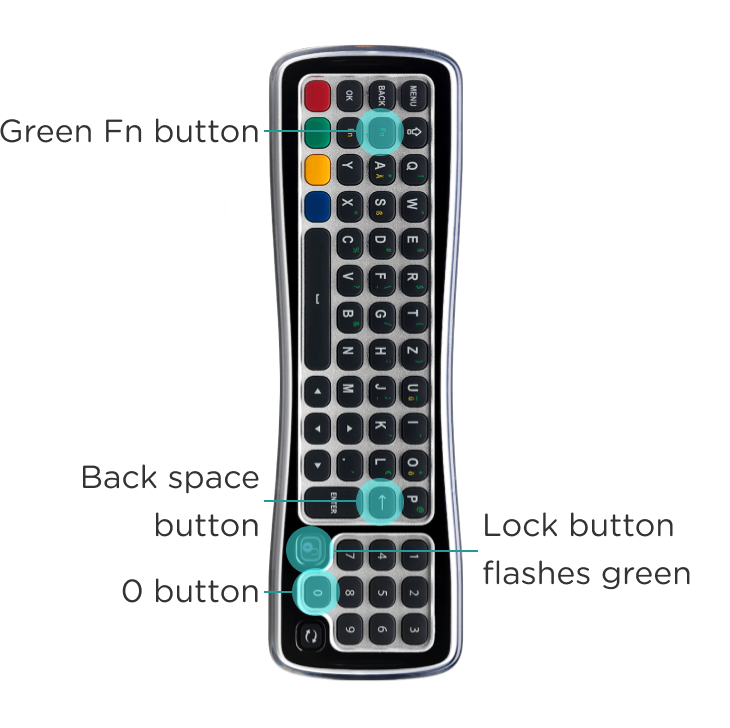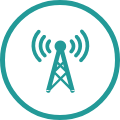HORIZON REMOTE CONTROL
PAIRING WITH YOUR TV DEVICE
You have the option of connecting your Horizon remote control not only to the Horizon Box, but also to your TV set. So you can use just one remote control to use all basic functions, such as switching on and off or adjusting the volume.
Important:
- Have the brand code of your TV set ready.
- Carry out the following steps in quick succession.
- If you have a Samsung TV, pairing is automatic and you do not need to follow the steps below.