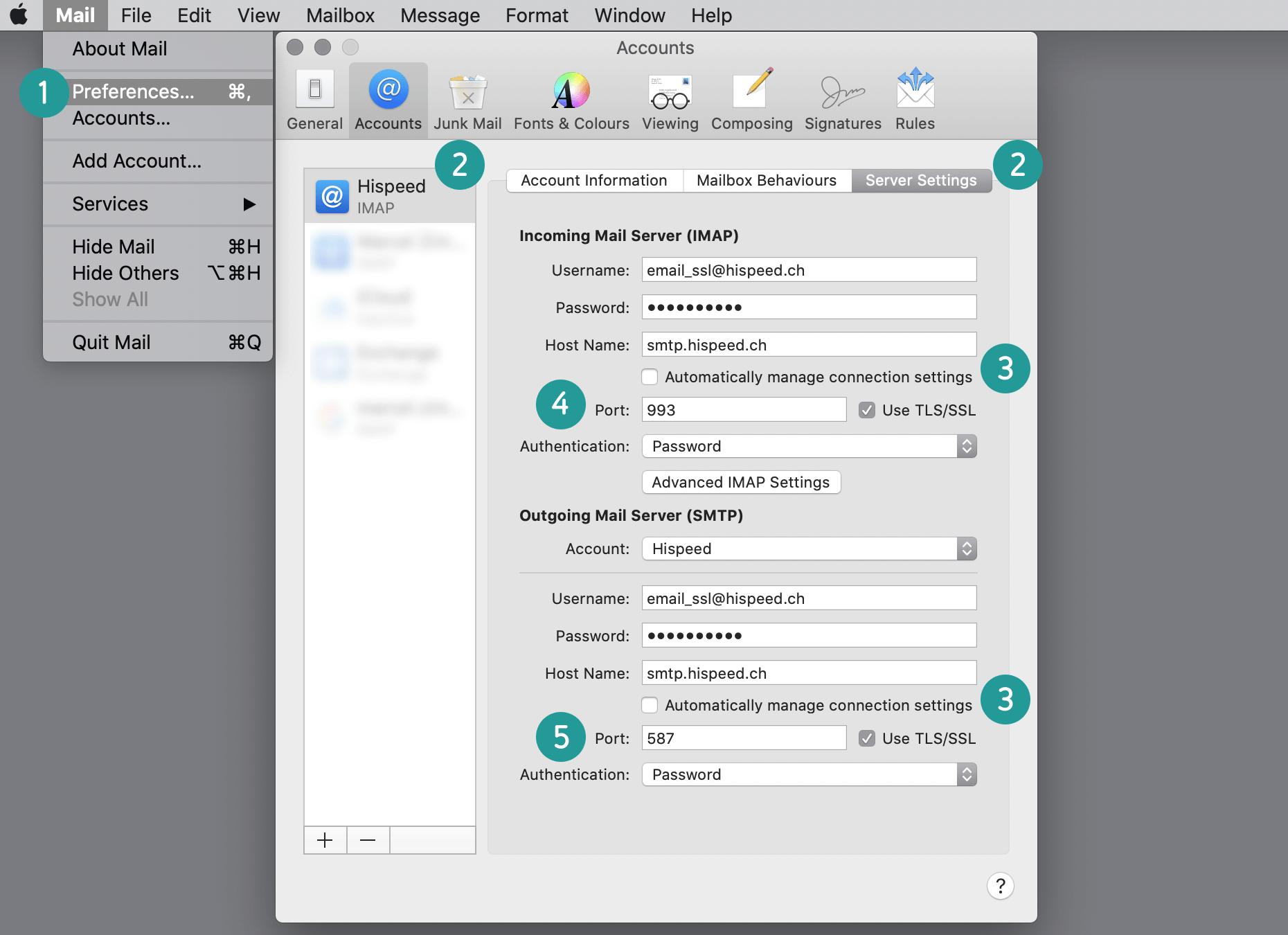Start Mail. Click on the “Mail” tab and then scroll to “Preferences...”.
Under “Accounts”, select your UPC Mail account. Then click on “Server Settings”.
The check box for “Automatically manage connection settings” must be deactivated to be able to change the “Port”.
Under “Incoming Mail Server (IMAP)”, make sure that the “Port” is 993. In addition, the check box “Use TLS/SSL” must be activated.
Under “Outgoing Mail Server (SMTP)”, make sure that the “Port” is 587. In addition, the check box “Use TLS/SSL” must be activated.
The process is complete. The security settings for your UPC Mail account are up to date. You can now continue to securely send and receive e-mails.