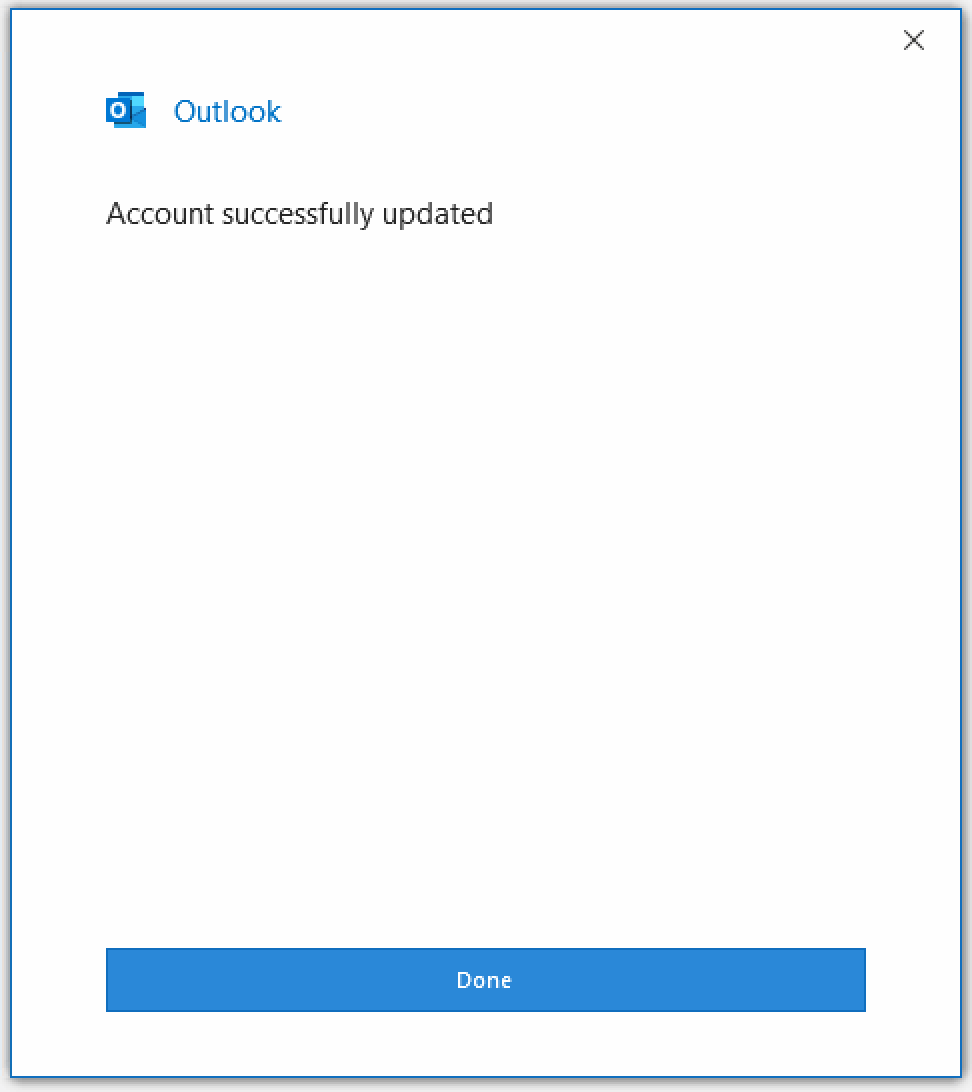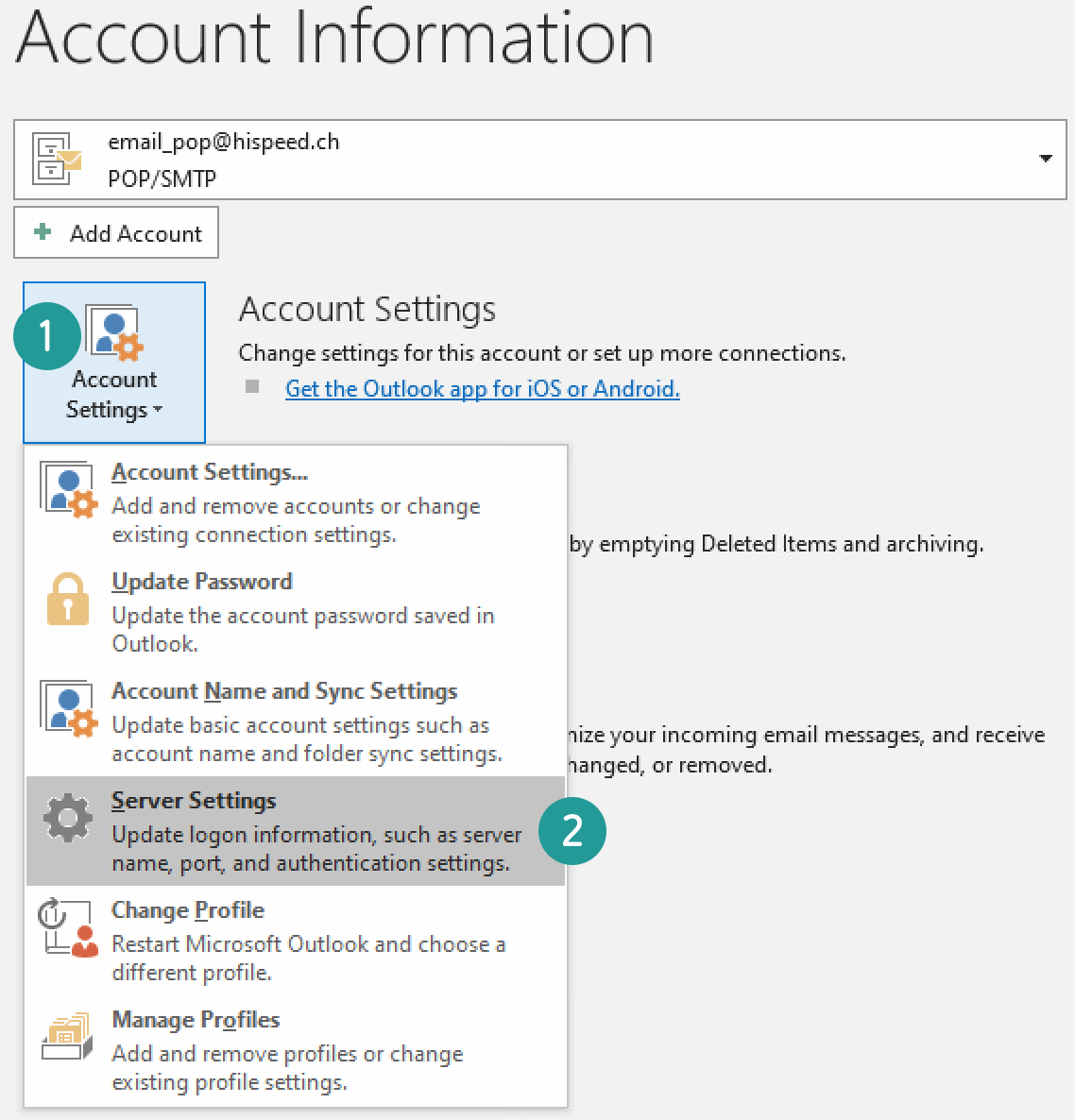OPEN E-MAIL PROGRAM
Open Outlook and select “File” on the upper left.
Use the drop-down menu under “Account information” to select the UPC Mail account that you need to change.
If you have “IMAP/SMTP” for your UPC Mail address, go to the next step. If you have “POP/SMTP”, then click here to continue.
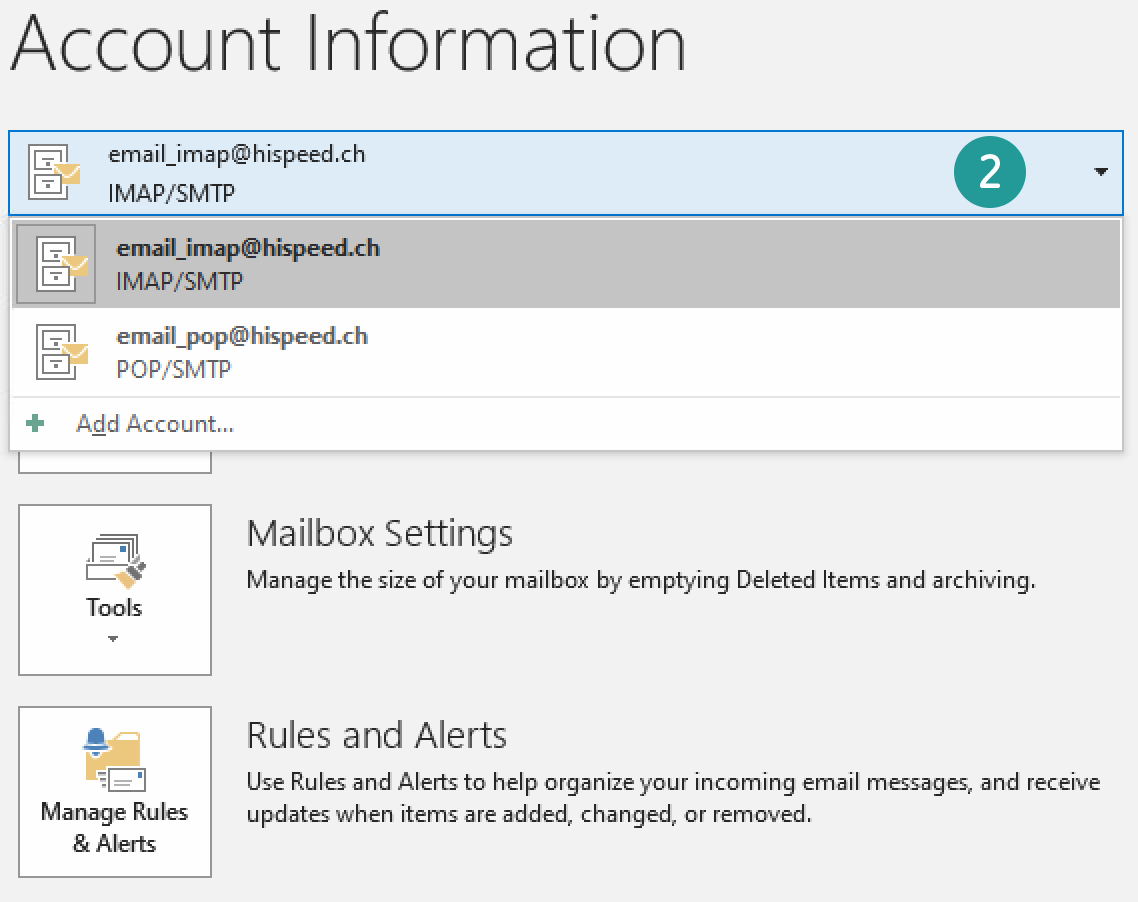
UPDATE SERVER SETTINGS FOR IMAP
Select “Account settings”.
Go to “Server settings”.
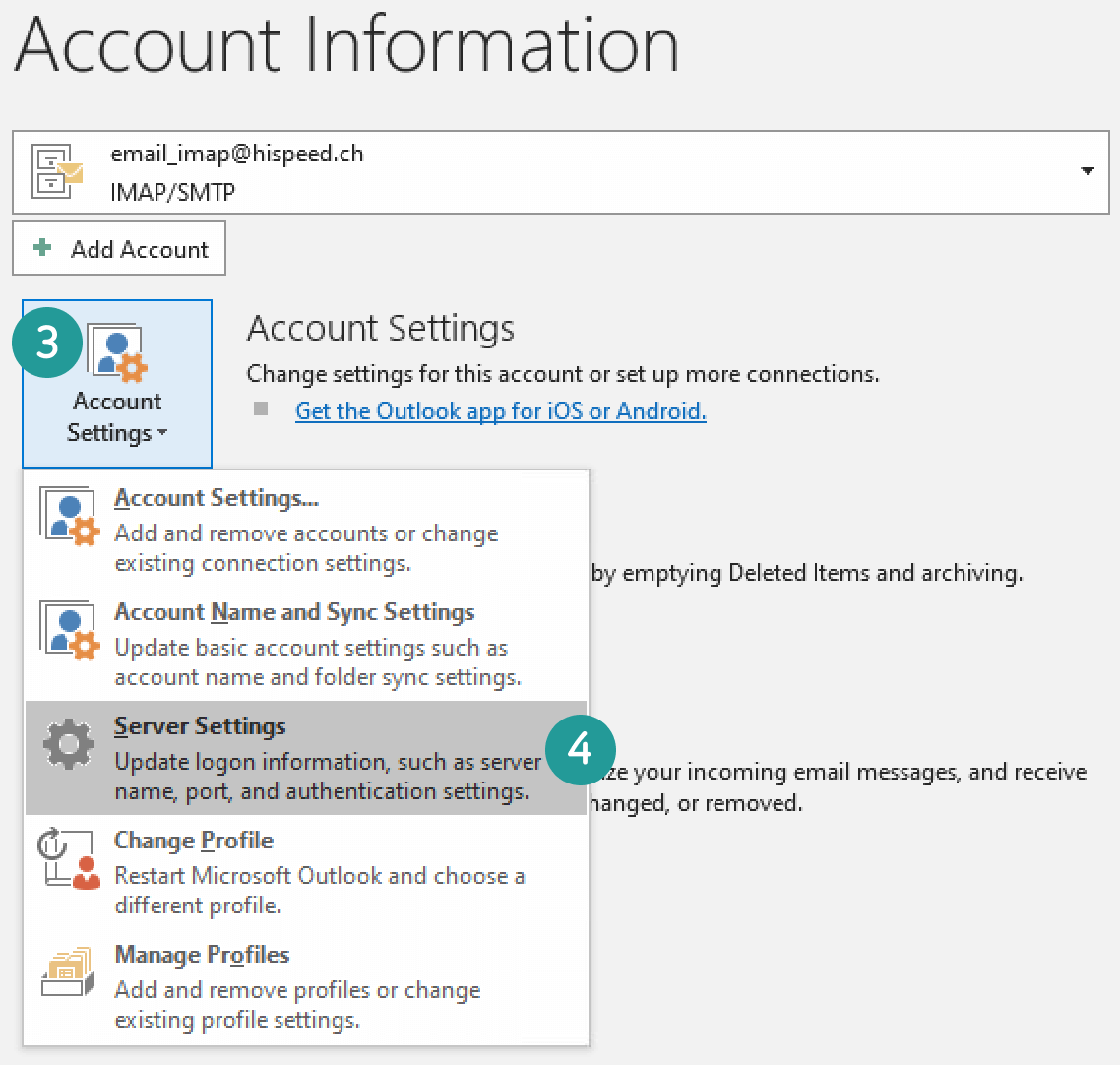
Click on “Incoming mail”.
Check the imap.hispeed.ch incoming mail server.
The “Port” must show “993”.
For “Encryption method”, “SSL/TLS” must be selected.
Now click on “Outgoing mail”.
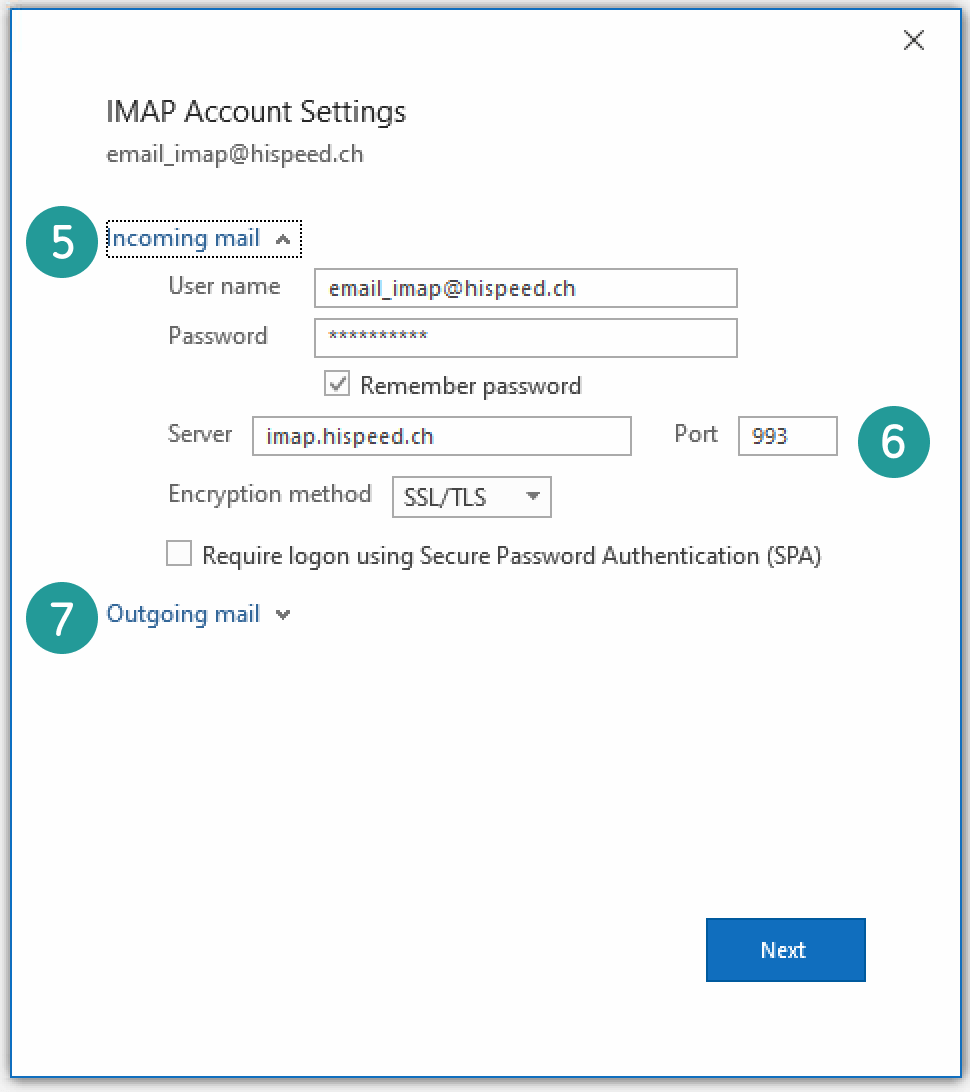
Check the smtp.hispeed.ch outgoing mail server.
The “Port” must show “587”.
For “Encryption method”, “STARTTLS” must be selected.
“My outgoing (SMTP) server requires authentication” must be selected.
Now click on “Next”.
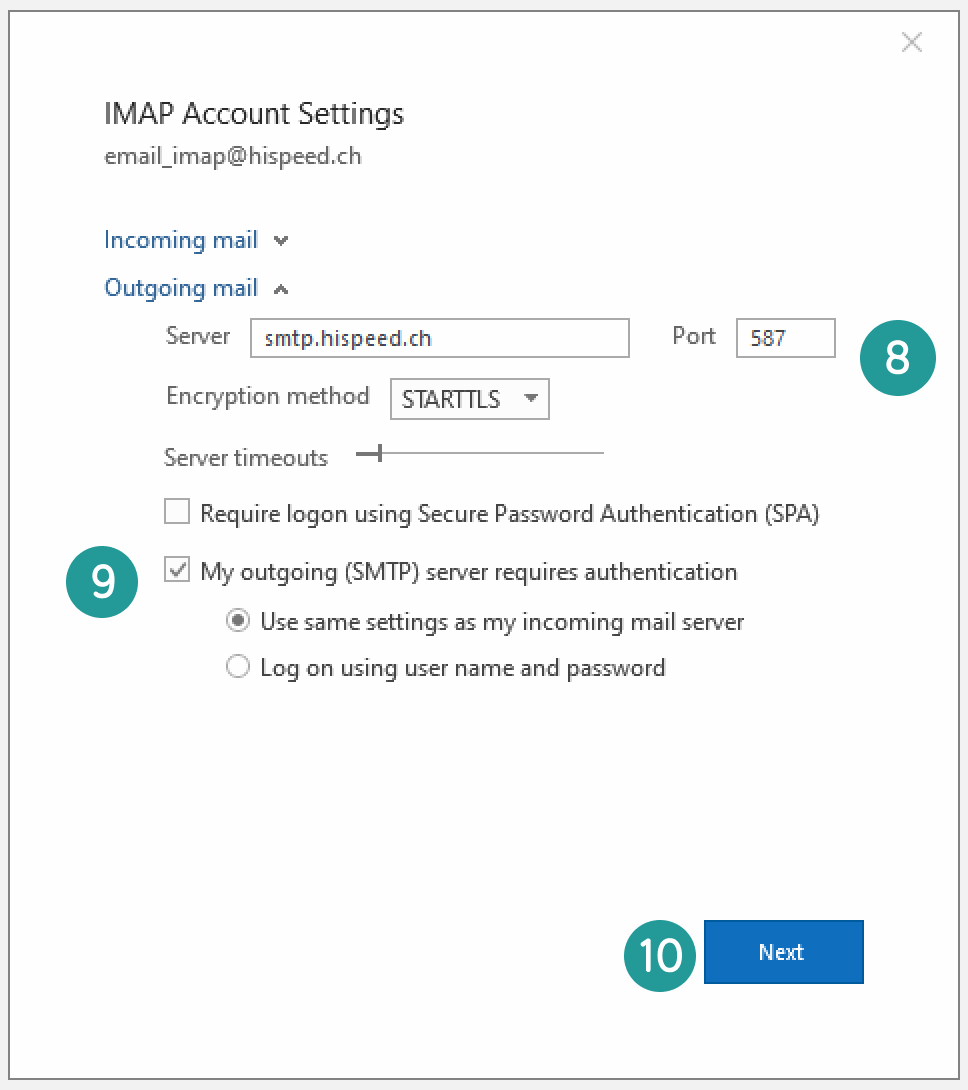

The process is complete. The security settings for your UPC Mail account are up to date. You can now continue to securely send and receive e-mails.
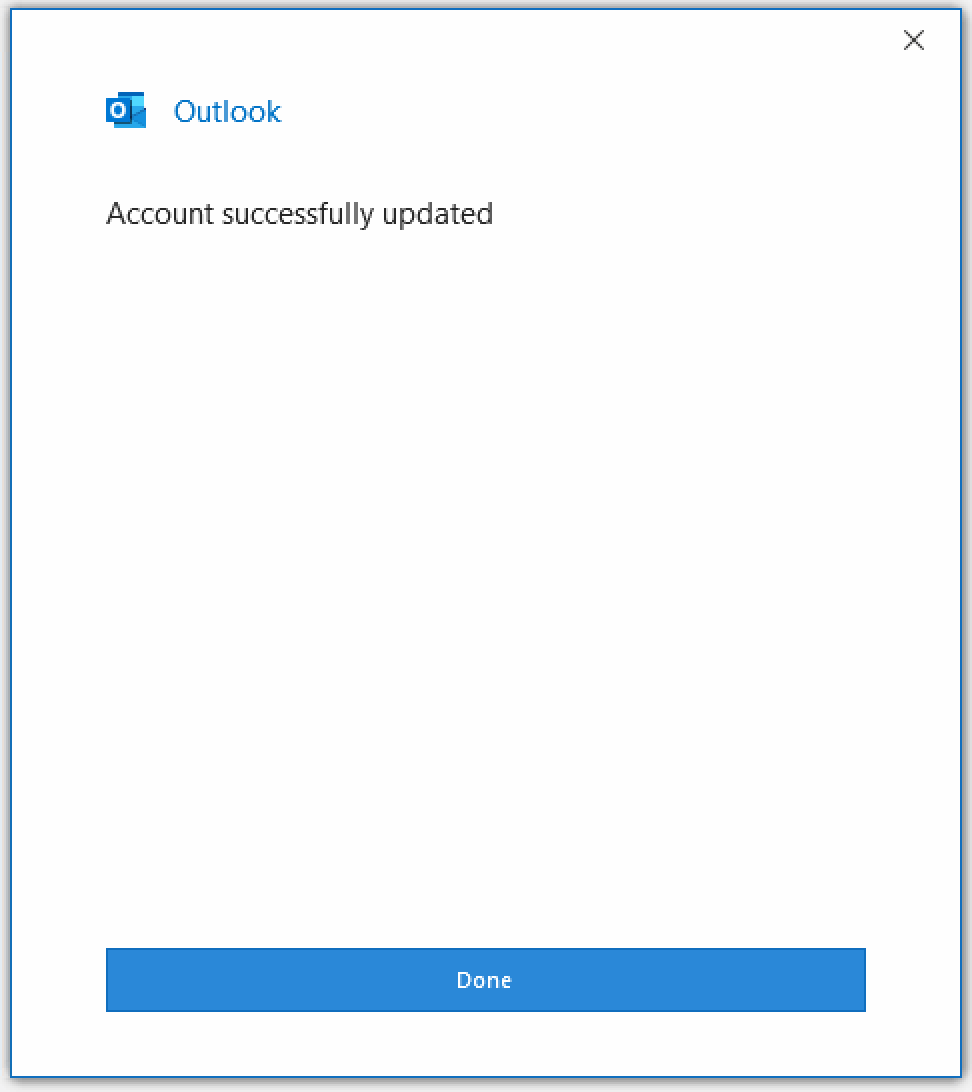
UPDATE SERVER SETTINGS FOR POP
Click on “Incoming mail”.
Check the pop.hispeed.ch incoming mail server.
The “Port” must show “995”.
“This server requires an encrypted connection (SSL/TLS)” must be selected.
Now click on “Outgoing mail”.
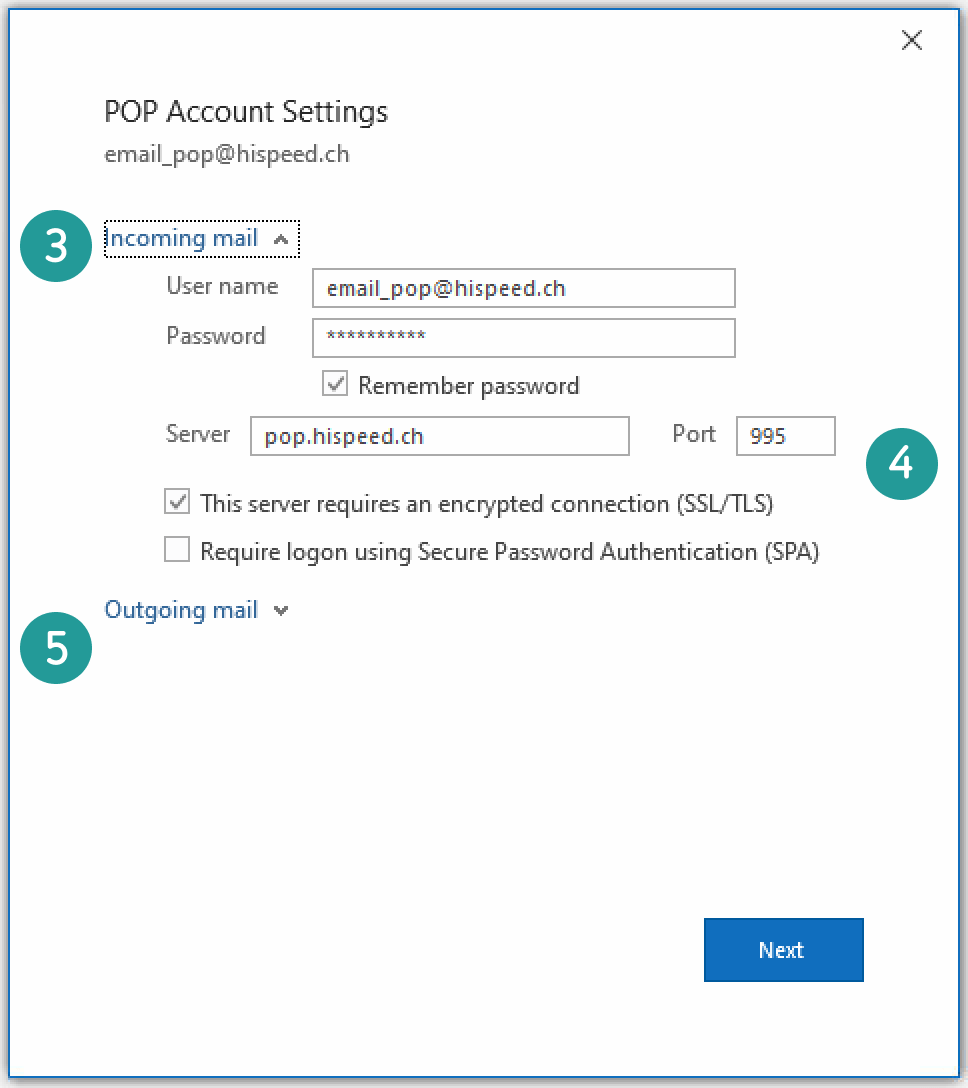
Check the smtp.hispeed.ch outgoing mail server.
The “Port” must show “587”.
For “Encryption method”, “STARTTLS” must be selected.
“My outgoing (SMTP) server requires authentication” must be selected.
Now click on “Next”.
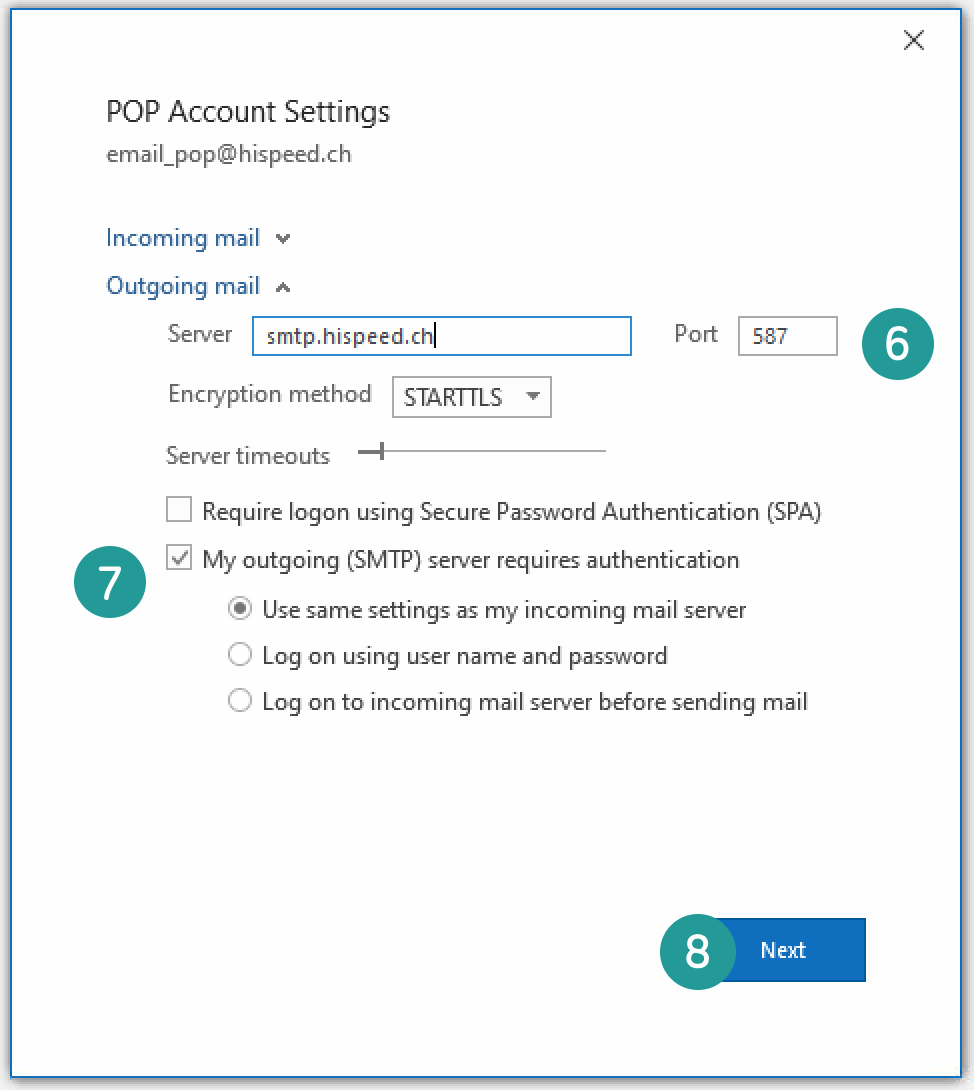
The process is complete. The security settings for your UPC Mail account are up to date. You can now continue to securely send and receive e-mails.