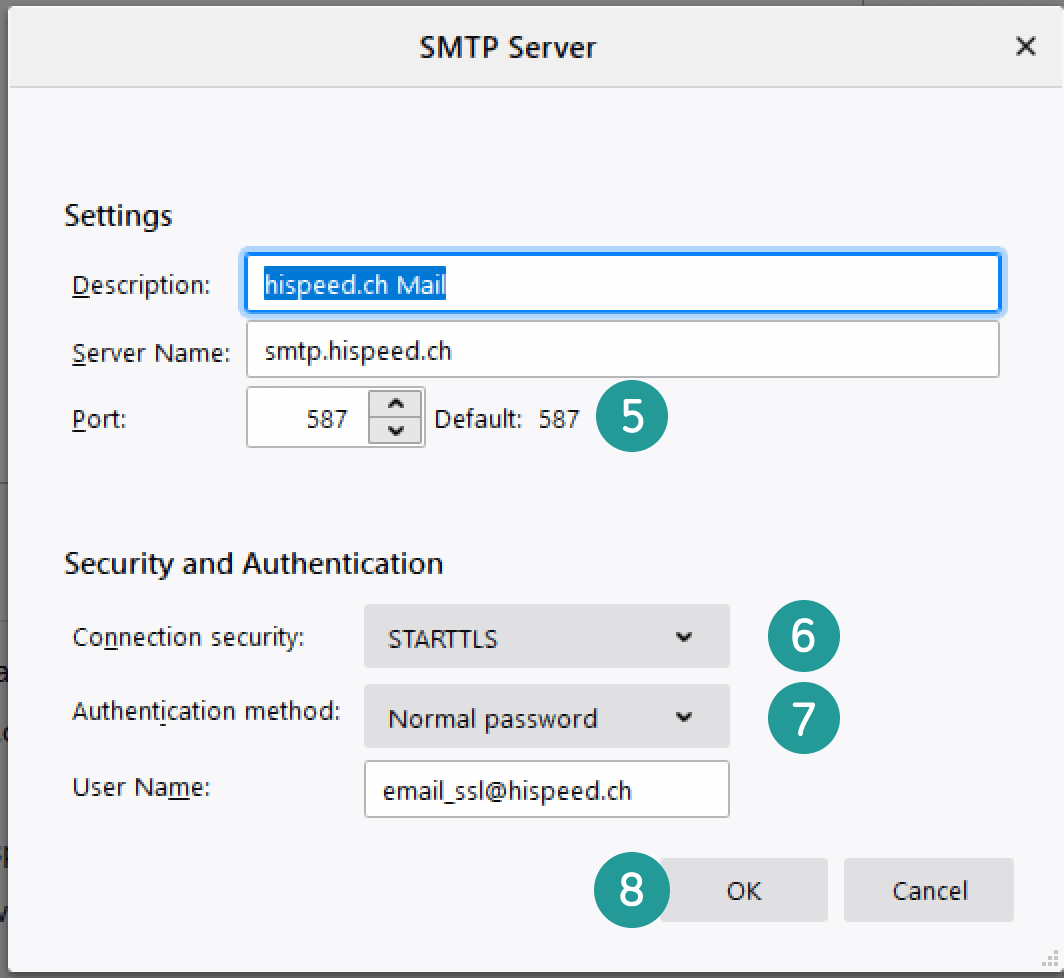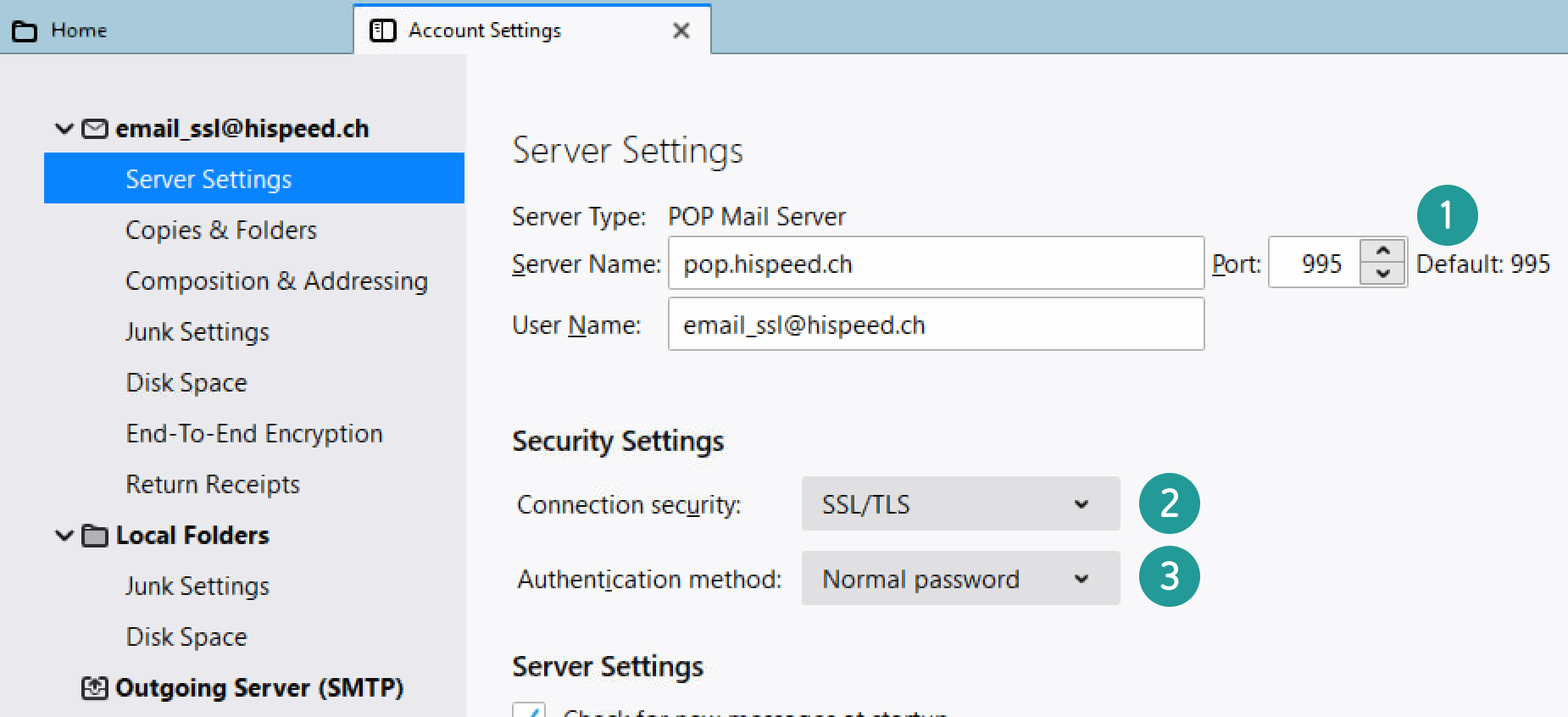OPEN E-MAIL PROGRAM
Open Thunderbird, and under “Tools” select “Account Settings”.
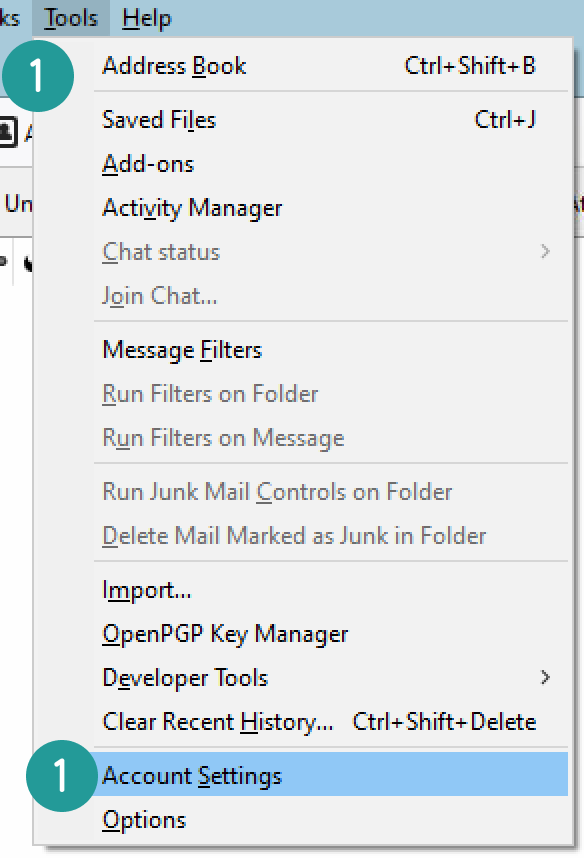
UPDATE SERVER SETTINGS FOR IMAP
Click on “Server Settings” under your e-mail address.
If the “Server Type” is shown as “POP”, please click here.
Set the “Connection security” to “SSL/TLS”.
Now the “Port” should show “993”.
For the “Authentication method”, “Normal password” must be selected.
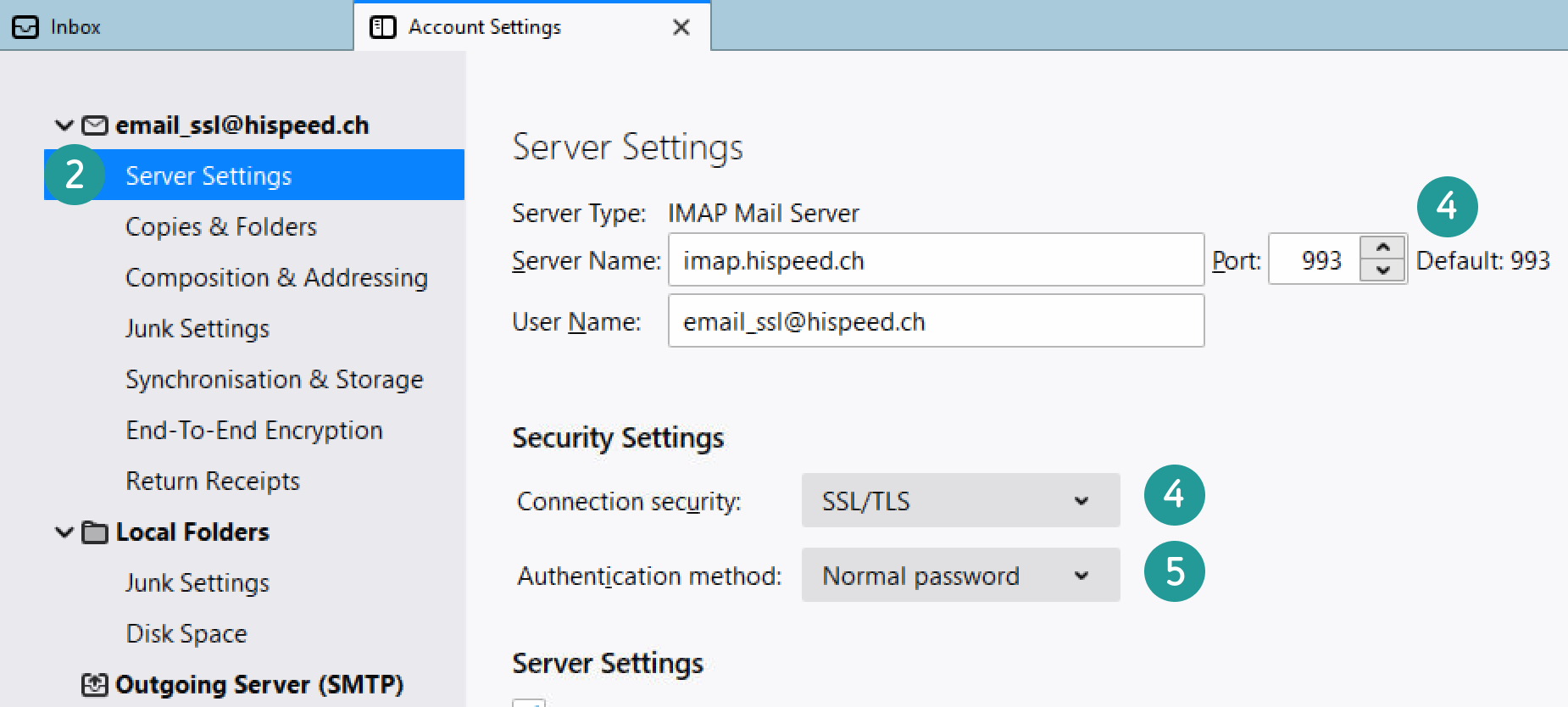
Now select “Outgoing Server (SMTP)” and then click on “Edit”.
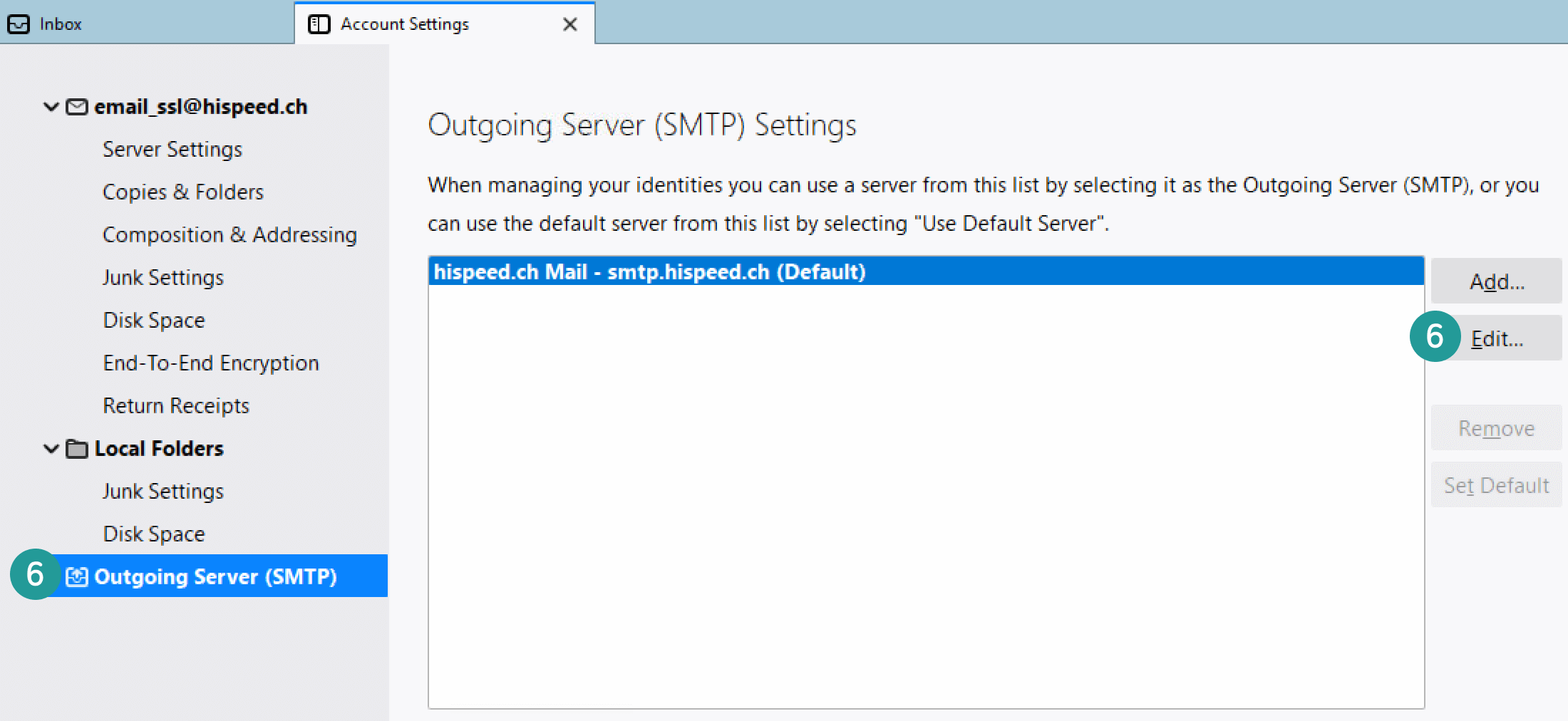
Check that the Server Name is smtp.hispeed.ch.
The “Port” must show “587”.
For “Connection security”, “STARTTLS” must be selected.
For the “Authentication method”, “Normal password” must be selected.
Click on “OK”. Now you can close the “Account Settings”.
The process is complete. The security settings for your UPC Mail account are up to date. You can now continue to securely send and receive e-mails.
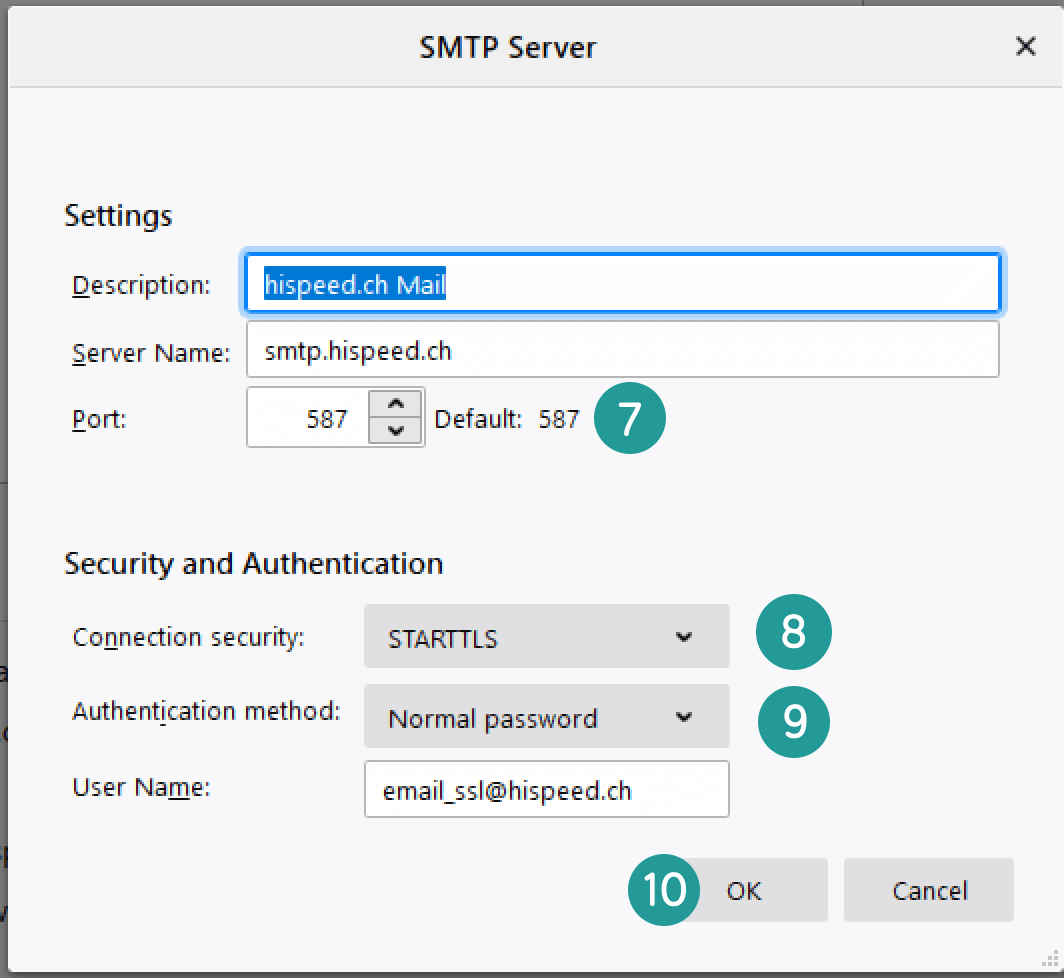
UPDATE SERVER SETTINGS FOR POP
Now select “Outgoing Server (SMTP)” and then click on “Edit”.
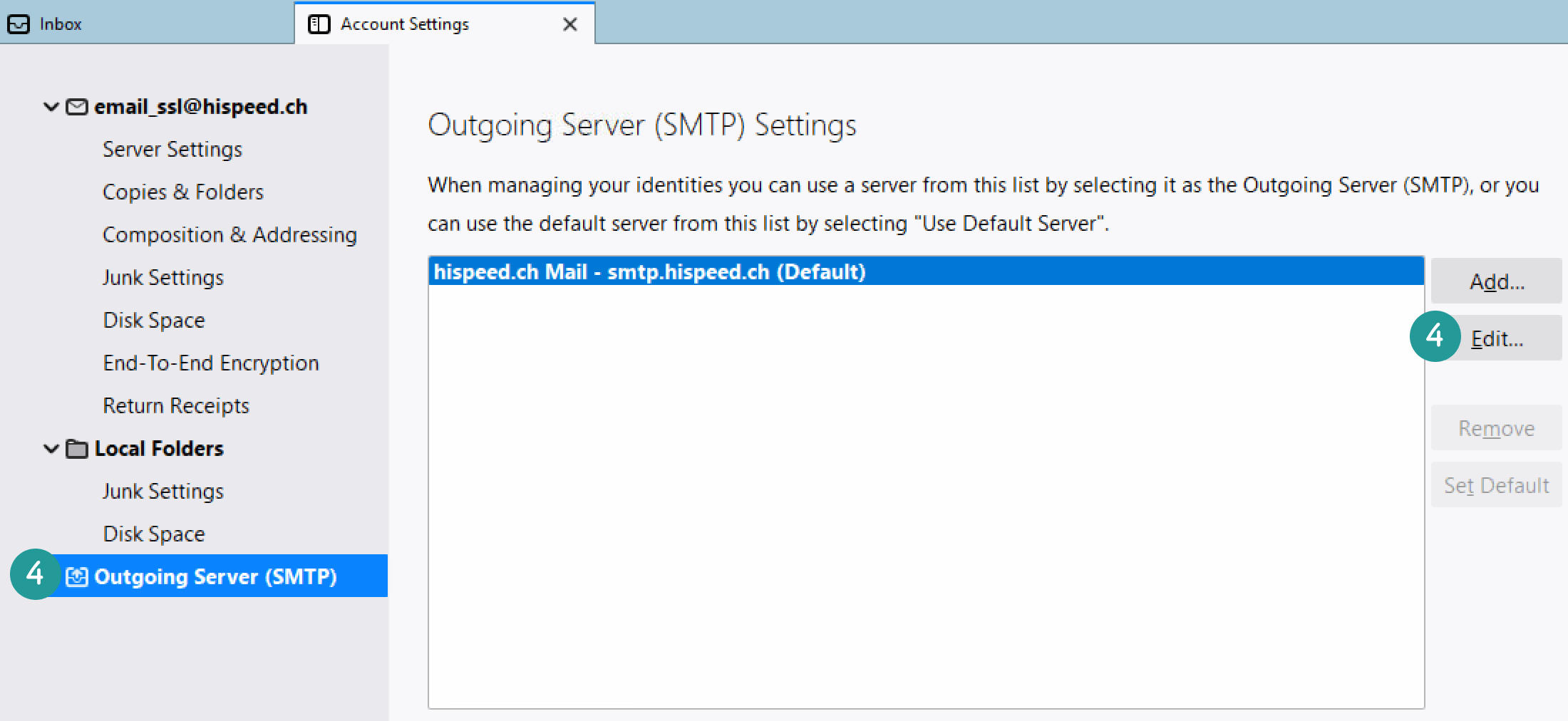
Check that the Server Name is smtp.hispeed.ch.
The “Port” must show “587”.
For “Connection security”, “STARTTLS” must be selected.
For the “Authentication method”, “Normal password” must be selected.
Click on “OK”. Now you can close the “Account Settings”.
The process is complete. The security settings for your UPC Mail account are up to date. You can now continue to securely send and receive e-mails.