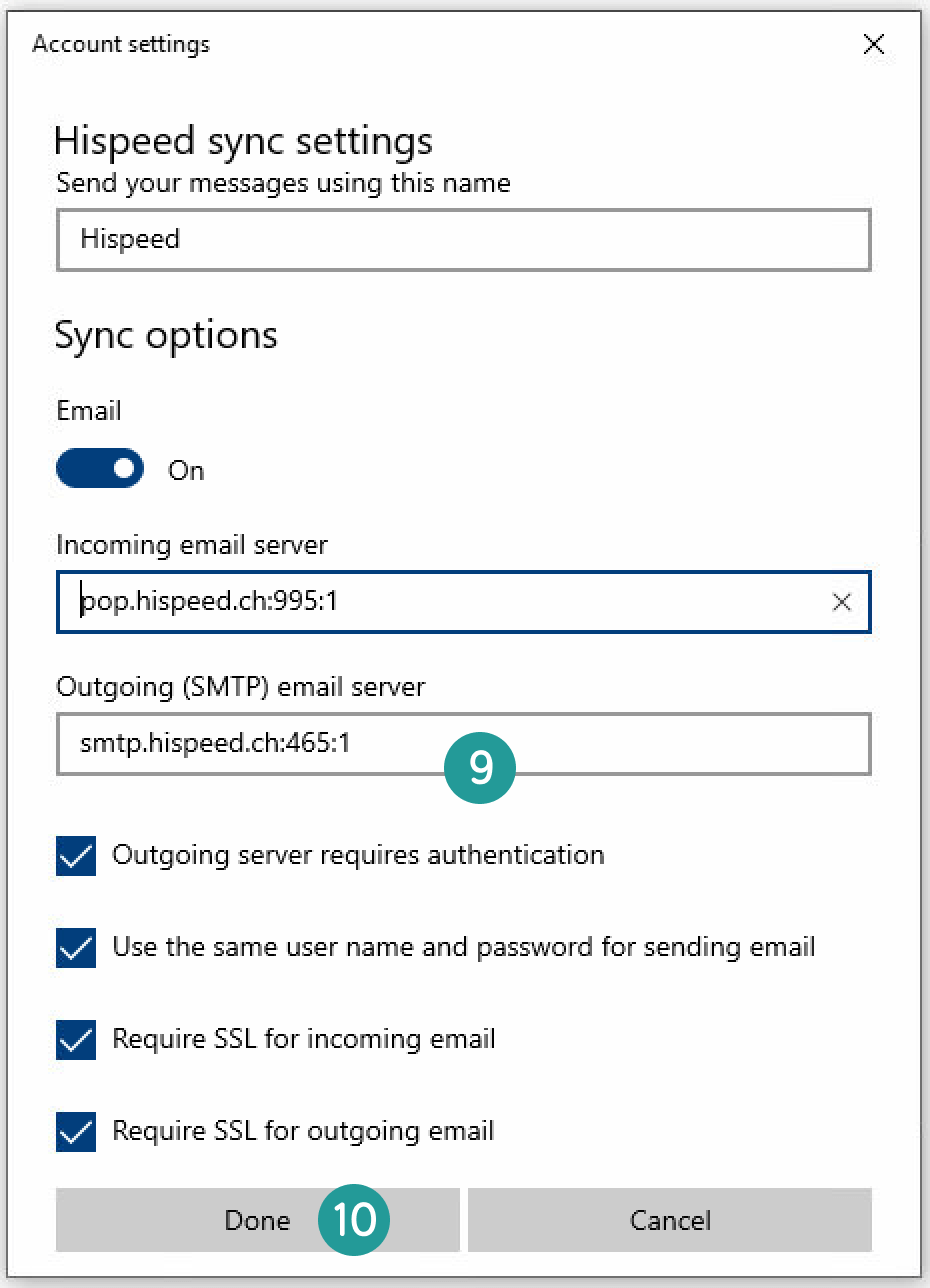OPEN E-MAIL PROGRAM
Open Windows Mail. Then click on the symbol for Settings on the lower right.
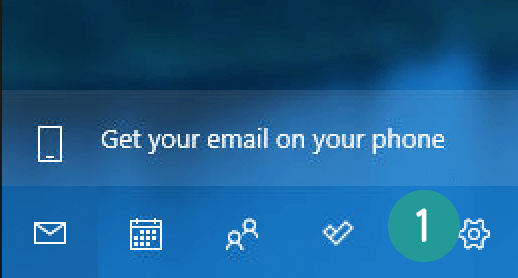
CHECK SERVER SETTINGS
Click on “Manage accounts”.
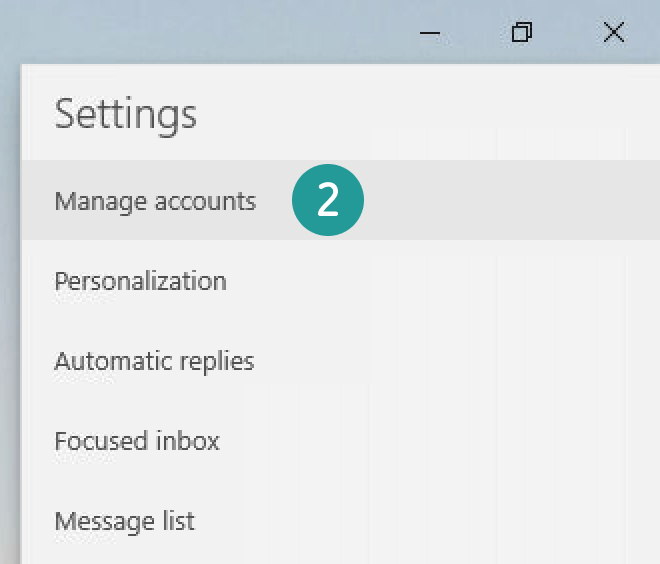
Click on your Hispeed account.
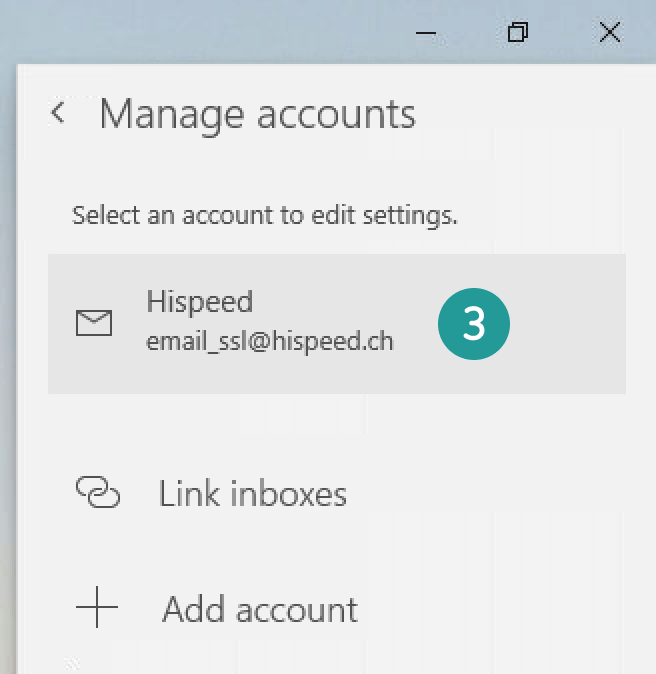
Click on “Change mailbox sync settings”.
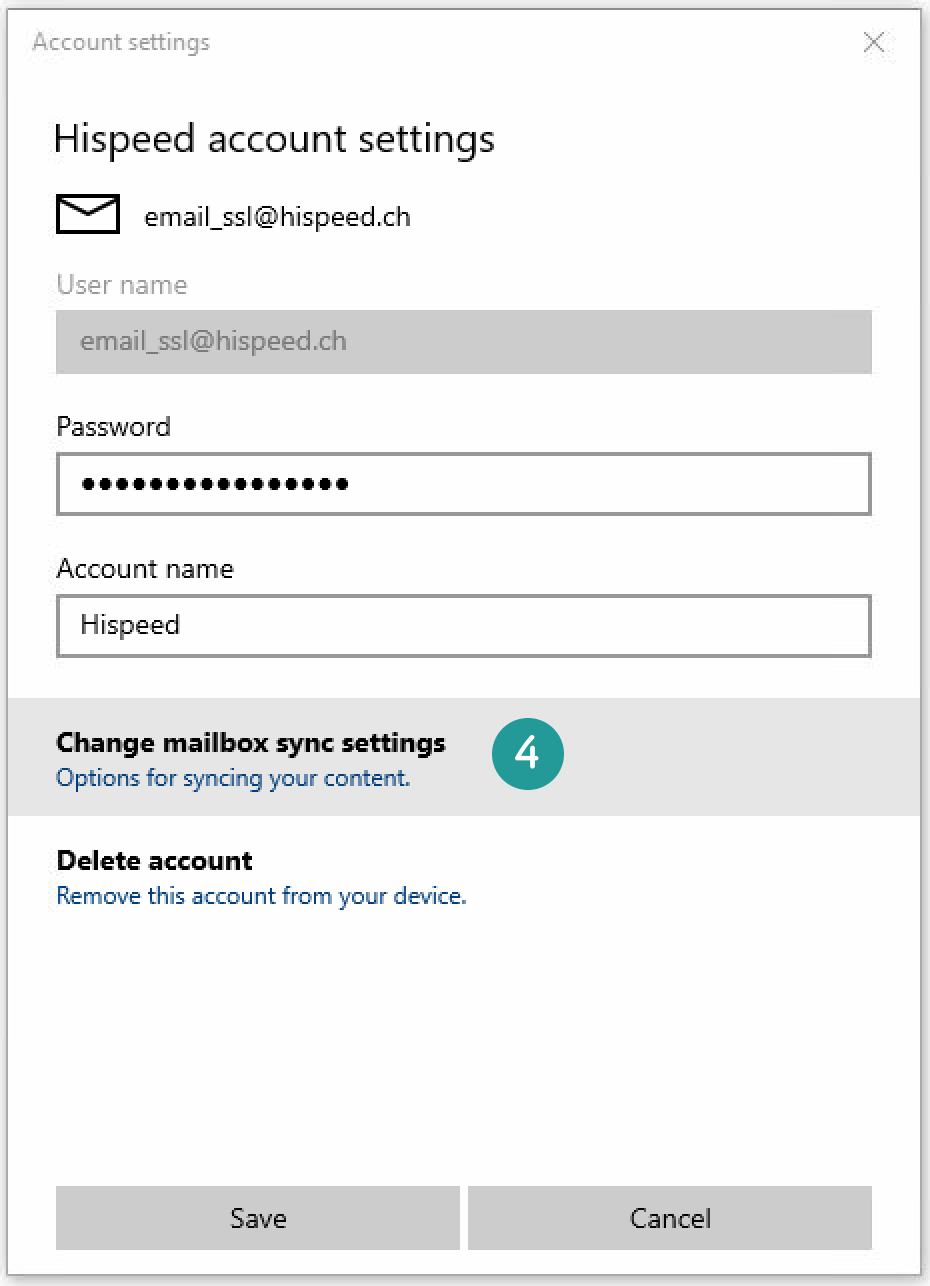
Click on “Advanced mailbox settings”.
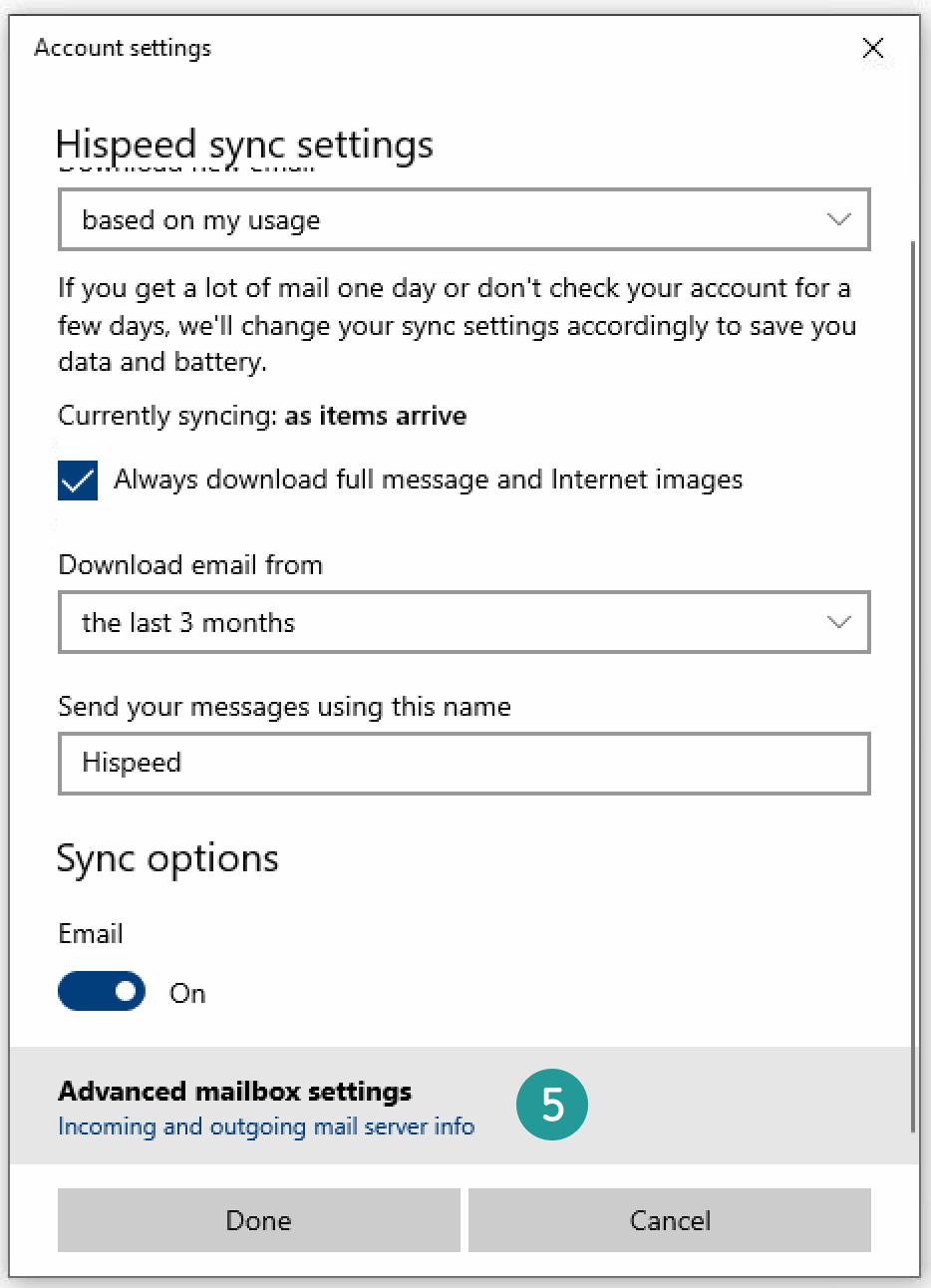
UPDATE SERVER SETTINGS FOR IMAP
If imap.hispeed.ch is shown as the “Incoming email server”, then go on to the next step. If pop.hispeed.ch is shown as the “Incoming email server”, then please click here.
Make sure that “Incoming email server” shows imap.hispeed.ch:993:1 and “Outgoing (SMTP) email server” shows smtp.hispeed.ch:465:1.
Also make sure that all the boxes are ticked.
Click on “Done” and then on “Save”.
The process is complete. The security settings for your UPC Mail account are up to date. You can now continue to securely send and receive e-mails.
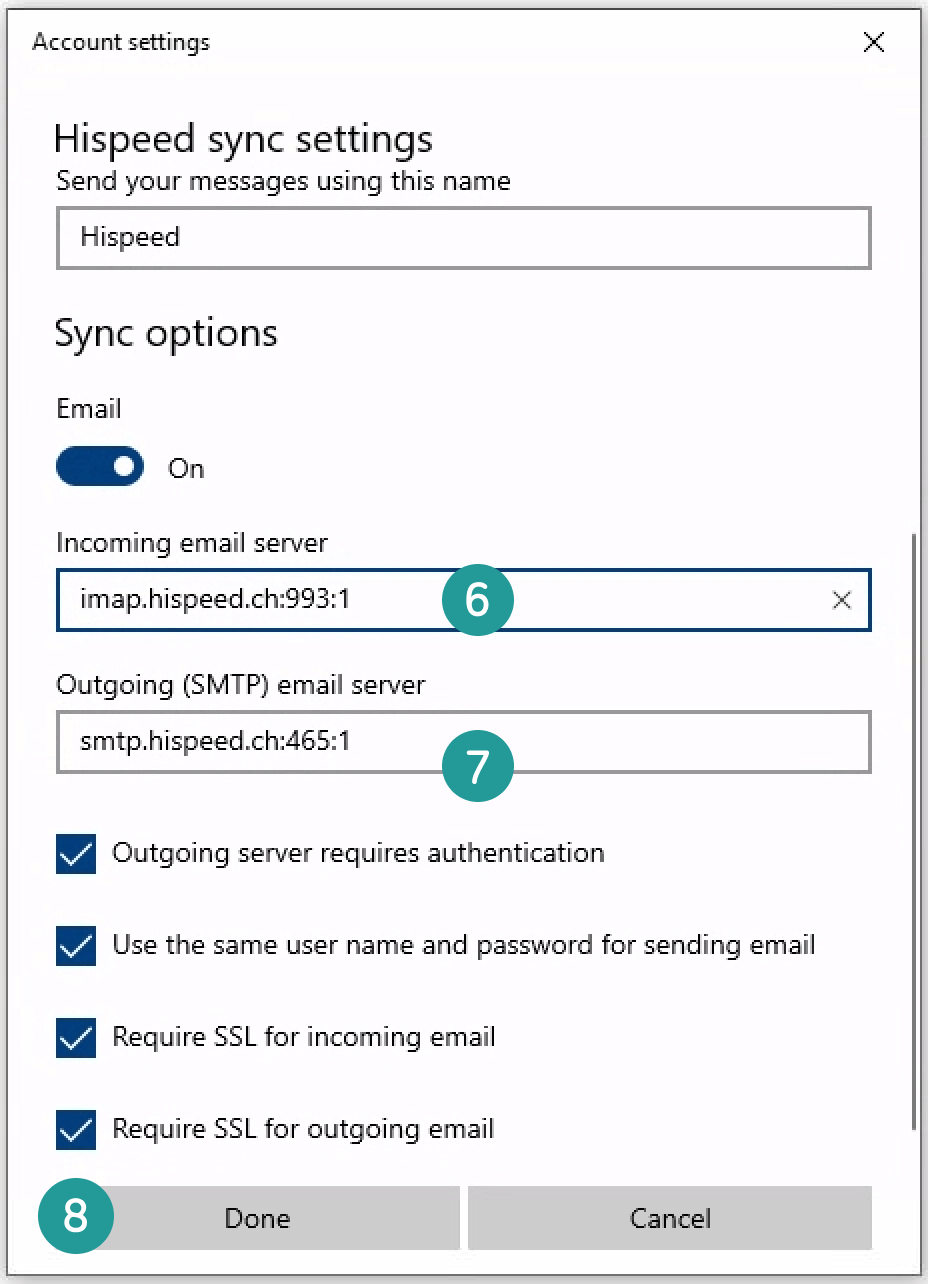
UPDATE SERVER SETTINGS FOR POP
Make sure that “Incoming email server” shows pop.hispeed.ch:995:1 and “Outgoing (SMTP) email server” shows smtp.hispeed.ch:465:1.
Also make sure that all the boxes are ticked.
Click on “Done” and then on “Save”.
The process is complete. The security settings for your UPC Mail account are up to date. You can now continue to securely send and receive e-mails.