TROUBLESHOOTING
UNABLE TO MAKE ANY CALLS
I AM UNABLE TO MAKE ANY CALLS
Here is what you can do:

CHECK IF THE LED ON YOUR MODEM IS SHINING WHITE
If the LED on your modem is continuously shining white please skip step 2 and go straight to step 3.
If the LED is not continuously white please go to step 2.
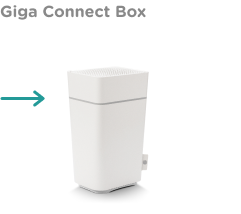


CHECK THE CABLING ON YOUR MODEM
Please check the cabling provided for your modem. Follow the relevant steps below to ensure all the cables are connected correctly.
Step 1
Identify the cable socket which your UPC receivers are connected to (Option A or B).
Option A
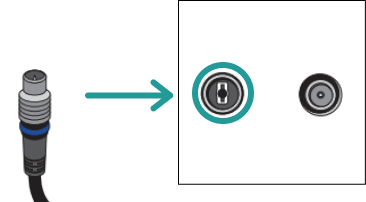
Option B
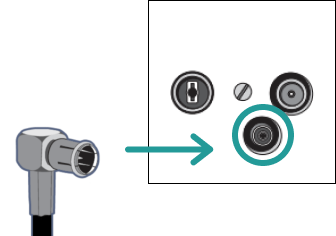
Step 2
Connect the connector cable to the modem. After this step, the LED light on your modem should shine continuously white.
Giga Connect Box
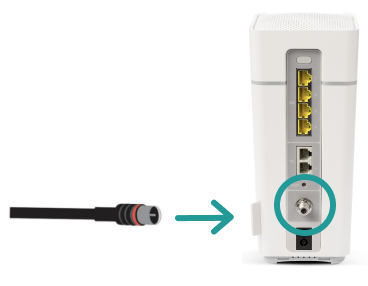
Connect Box

CHECK IF THE PHONE IS PROPERLY CONNECTED TO THE MODEM
Please check that your phone is properly connected to the modem. Refer to the diagram below to check the cabling.
Giga Connect Box

Connect Box

REBOOT THE MODEM AND WAIT FOR IT TO START AGAIN
Restart the modem. Turn the power switch off (shown in the picture), wait 30 seconds and then turn the modem back on. Wait until the modem has completely restarted and then check whether the problem has been fixed. This can take up to 15 mins.
Giga Connect Box

Connect Box
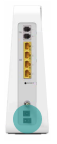
IF THE PROBLEM PERSISTS PLEASE CHECK THE NETWORK STATUS PAGE
You can view service notices and disruptions in real time. Our notifications are updated continuously. If everything seems to be all right, please return to this page.
CHECK WHETHER THE PHONE IS VISIBLY DAMAGED
Please verify the physical state of your phone and check if there is any external damage. Check whether the phone display lights up when prompted; if not, the phone may need to be charged (put the phone on its base station) or it may be damaged. In the event that the phone is damaged, you may need to replace the device. If you do not find any damage to your phone and all functions mentioned are up and running, pleace proceed to the next step.
GIVE US A CALL
There might be a problem with your connection that has to be looked at more closely. In order to do so, please contact us on 0800 66 88 66.
Was this not what you were looking for? Click below for other topics.
I AM UNABLE TO MAKE ANY CALLS
Here is what you can do:

CHECK IF THE LED ON YOUR MODEM IS SHINING WHITE
If the LED on your modem is continuously shining white please skip step 2 and go straight to step 3.
If the LED is not continuously white please go to step 2.
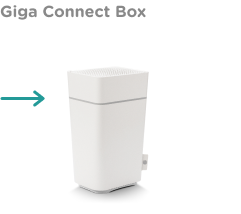


CHECK THE CABLING ON YOUR MODEM
Please check the cabling provided for your modem. Follow the relevant steps below to ensure all the cables are connected correctly.
Step 1
Identify the cable socket which your UPC receivers are connected to (Option A or B).
Option A
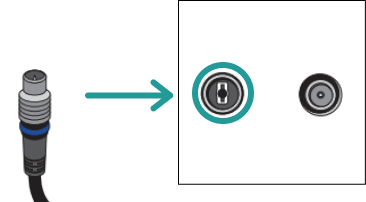
Option B
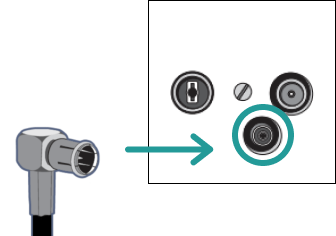
Step 2
Connect the connector cable to the modem. After this step, the LED light on your modem should shine continuously white.
Giga Connect Box
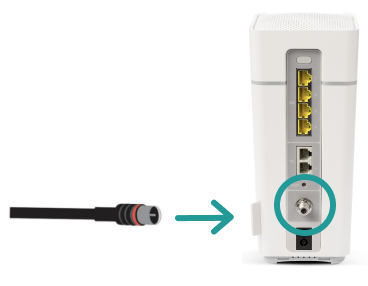
Connect Box

CHECK IF THE PHONE IS PROPERLY CONNECTED TO THE MODEM
Please check that your phone is properly connected to the modem. Refer to the diagram below to check the cabling.
Giga Connect Box

Connect Box

REBOOT THE MODEM AND WAIT FOR IT TO START AGAIN
Restart the modem. Turn the power switch off (shown in the picture), wait 30 seconds and then turn the modem back on. Wait until the modem has completely restarted and then check whether the problem has been fixed. This can take up to 15 mins.
Giga Connect Box

Connect Box
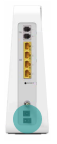
IF THE PROBLEM PERSISTS PLEASE CHECK THE NETWORK STATUS PAGE
You can view service notices and disruptions in real time. Our notifications are updated continuously. If everything seems to be all right, please return to this page.
CHECK WHETHER THE PHONE IS VISIBLY DAMAGED
Please verify the physical state of your phone and check if there is any external damage. Check whether the phone display lights up when prompted; if not, the phone may need to be charged (put the phone on its base station) or it may be damaged. In the event that the phone is damaged, you may need to replace the device. If you do not find any damage to your phone and all functions mentioned are up and running, pleace proceed to the next step.
GIVE US A CALL
There might be a problem with your connection that has to be looked at more closely. In order to do so, please contact us on 0800 66 88 66.
Was this not what you were looking for? Click below for other topics.
DIDN’T FIND A SOLUTION?
Ask in the community, write to us on social media or call us.
Community
Do you have a question? Discuss it with the Sunrise Community.
Social Media
We also answer your questions via Twitter or Facebook.
