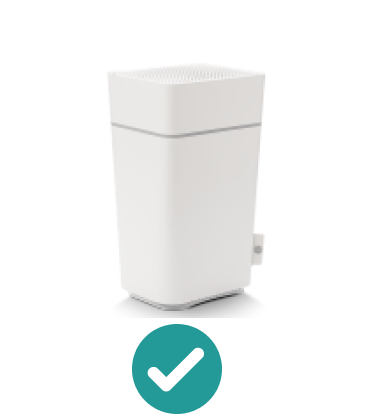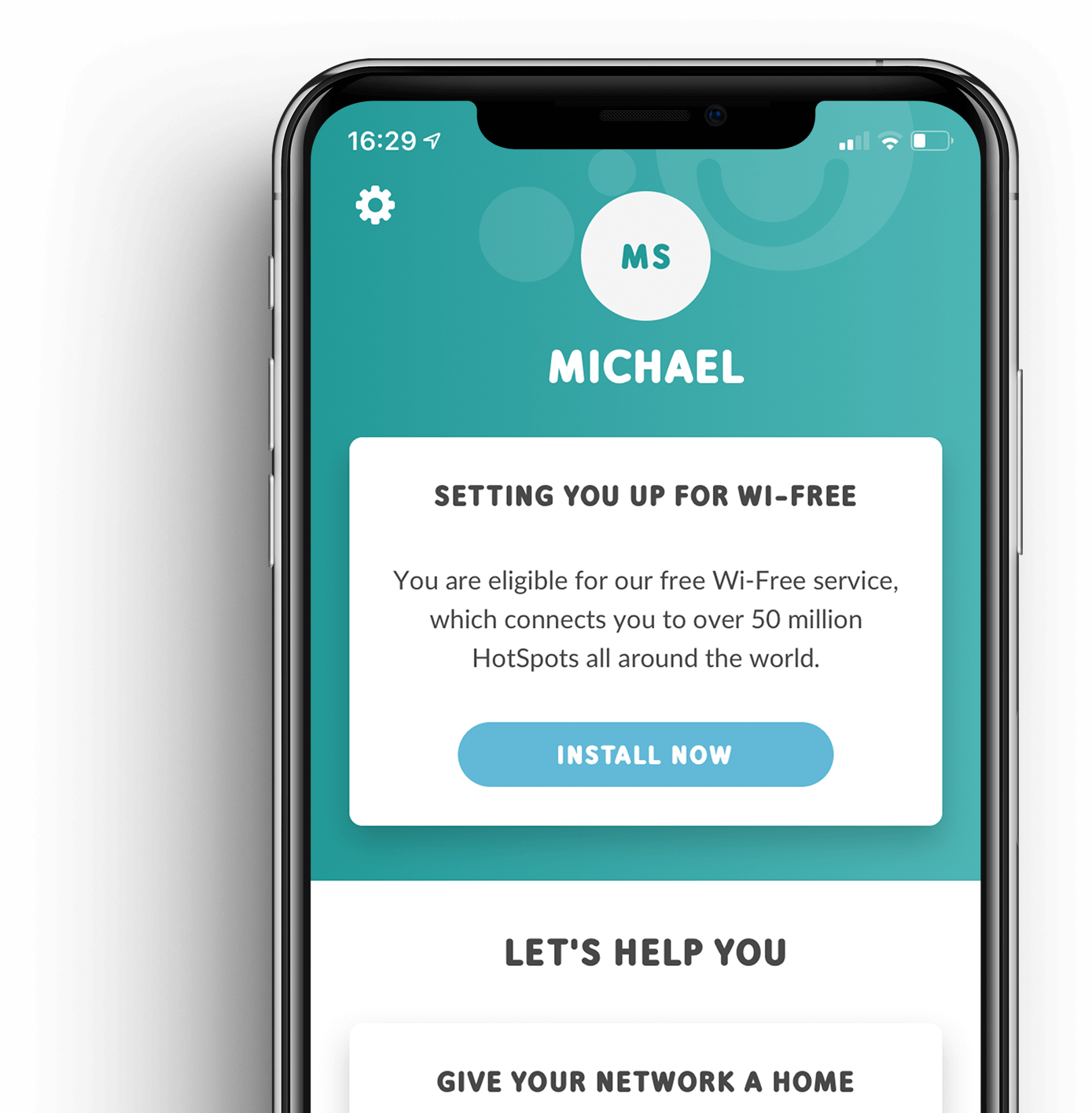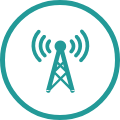GIGA CONNECT BOX VIDEO INSTRUCTIONS
Do you have everything?

Power supply unit

Cable LAN

Giga Connect Box
If you are missing an item, please contact our support hotline: 0800 66 88 66

Important! Use the new cable when installing the device
Even if your old coaxial cable looks exactly the same as the one that came with it, improvements are constantly being made. Your old cable probably no longer meets our quality standards. It could have internal damage that causes malfunctions. Avoid signal loss or unnecessary hardware replacement and install your Giga Connect Box with the supplied cable.
INSTALLATION

OPTION A
Connect cable A

OPTION B
Connect cable B


Plug in the mains power cable, switch on the power button


White LED will shine continuously as soon as the box is set up

How can I adjust the LED ring on the Giga Connect Box?
- Open in the Internet browser (192.168.0.1) the admin area of your Giga Connect Box.
- Under “Advanced settings” you can find the menu item “Light ring”.
- Select “Manual” to change the brightness of the light ring with the controller.

OPTION LAN
Connect to the Internet

OPTION WIFI
Connection to wifi

GIGA CONNECT BOX VIDEO INSTRUCTIONS
Find the perfect spot
Do you have everything?

Power supply unit

Cable LAN

Giga Connect Box
If you are missing an item, please contact our support hotline: 0800 66 88 88 66

Important! Use the new cable when installing the device
Even if your old coaxial cable looks exactly the same as the one that came with it, improvements are constantly being made. Your old cable probably no longer meets our quality standards. It could have internal damage that causes malfunctions. Avoid signal loss or unnecessary hardware replacement and install your Giga Connect Box with the supplied cable.
INSTALLATION

OPTION A
Connect cable A

OR
OPTION B
Connect cable B


Plug in the mains power cable, switch on the power button


White LED will shine continuously as soon as the box is set up

How can I adjust the LED ring on the Giga Connect Box?
- Open in the Internet browser (192.168.0.1) the admin area of your Giga Connect Box.
- Under “Advanced settings” you can find the menu item “Light ring”.
- Select “Manual” to change the brightness of the light ring with the controller.

OPTION LAN
Connect to the Internet

OR
OPTION WIFI
Connection to wifi

DO YOU NEED MORE DETAILED INFORMATION?
Connecting further devices

MOBILE