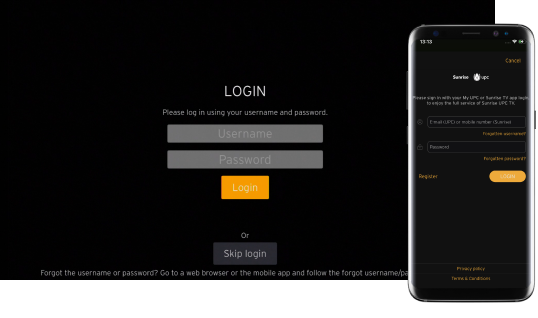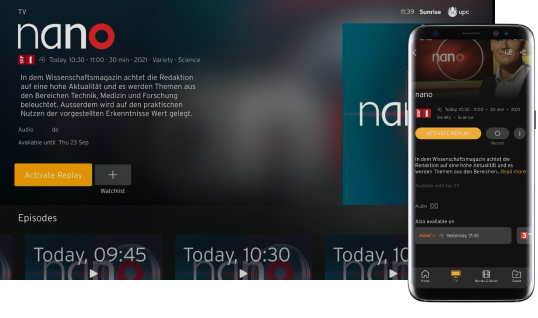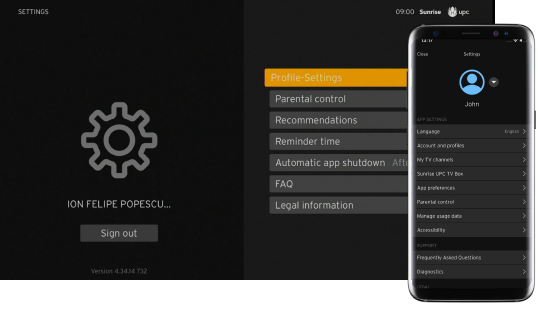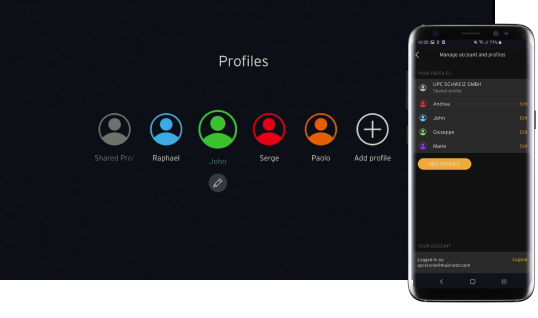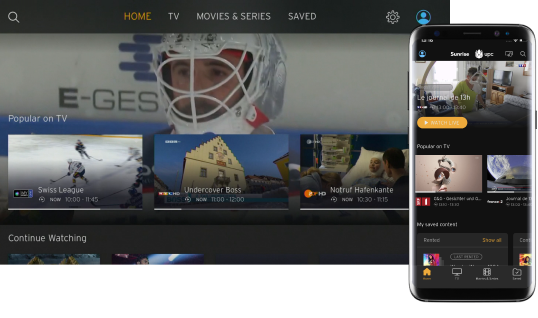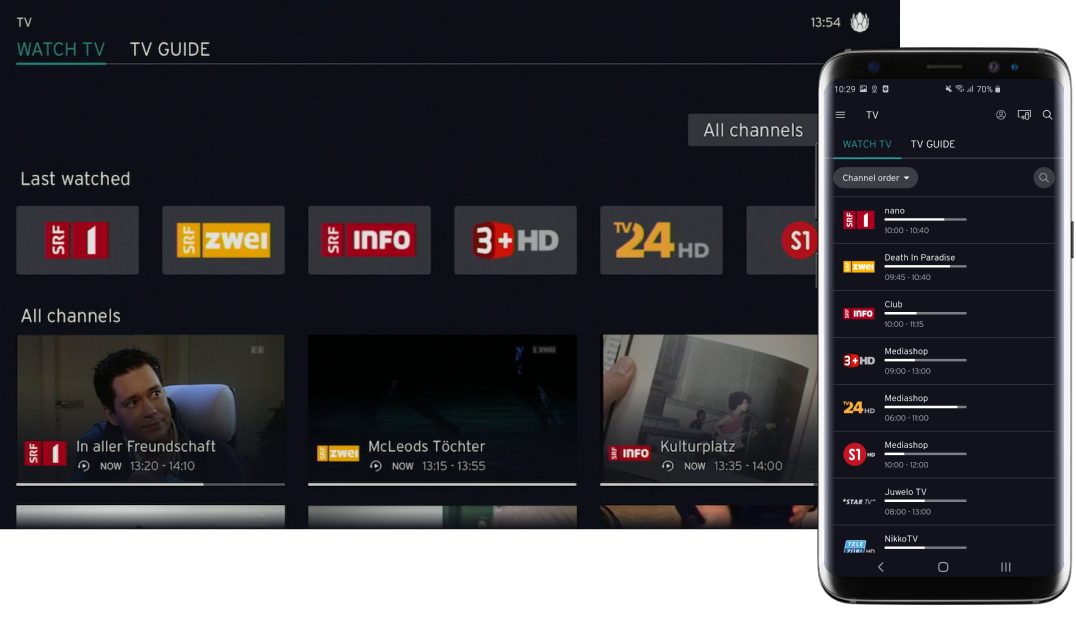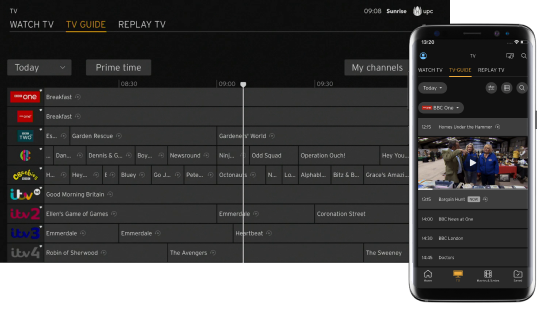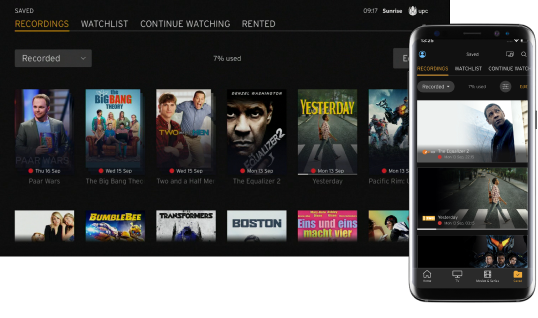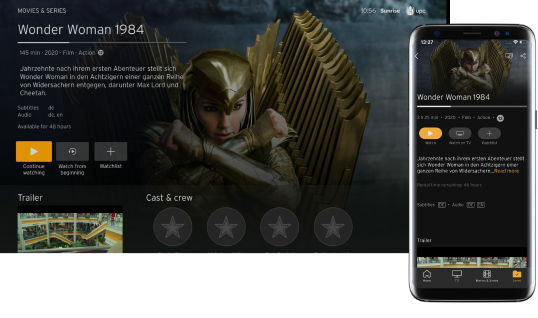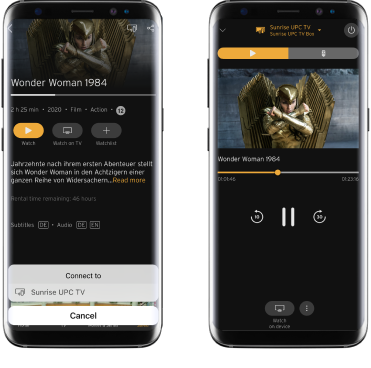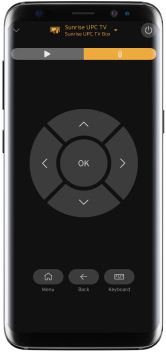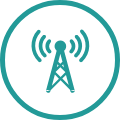Here’s how the UPC TV App works:
Frequently asked questions about logging in and settings
What are the requirements to use the app on my smartphone, tablet or smart TV?
To be able to use the new Sunrise UPC TV app, the following minimum operating system requirements apply:
iOs 12.1 (iPhone/iPad)
Apple TV OS 13.0*
Android 6.0 (smartphone/tablet)
Android TV 5.0*
Amazon Fire OS 5*
* only available with a TV product with the UPC TV Box.
Why can’t I log in?
If you are unable to log in, here are some possible reasons:
My UPC user credentials were not entered correctly:
Please check whether you have entered your user credentials correctly in the app or on upctv.ch.
Important: If you enter incorrect login data multiple times in the app or on upctv.ch, access will be blocked after five failed attempts. If this happens, you should first log in to My UPC directly and then to upctv.ch again.
If you have forgotten your login credentials, please request a new user name and/or a new password for My UPC.
Network disruption
Please check whether you are connected to the Internet. If you are, but the connection still does not work, you can check on upc.ch whether there is currently a network disruption in your area.
Temporary disturbance
There may be a temporary disturbance of the app or the upctv.ch page. Wait a few minutes and try to log in again.
No UPC TV Box
To use the Sunrise UPC TV App with Apple TV, Android TV or Amazon Fire TV you need a UPC TV Box and a UPC TV subscription. If these conditions are not met, you will not be able to log in.
How do I activate parental control?
In the settings, go to “Parental control” and enter your My UPC password there. Then you can set the age limit.
If you want to change your PIN, after selecting “Parental control” simply click the option “Change PIN” and follow the instructions. The standard PIN is 0000.
What is Reminder time?
If you do not want to miss the beginning of a certain TV show, you can set a reminder so that it is automatically switched over when the desired programme starts. In the settings you can set the time for the reminder.
What are Recommendations?
Recommendations show you a selection of TV programmes which could interest you, based on your previous TV choices. You can activate or deactivate this function in the settings.
How can I create or modify a list of my favourite channels?
For each profile you can create a list of your favourite channels. Select the desired profile in the settings, select “Channel order” and sort your TV channels according to your interests. To add certain channels to the list or to delete them, simply click on the desired channel and follow the next steps.
If you would like to completely delete the channel list and instead use the standard channel list, select “Clear profile channel list”.
Frequently asked questions about using the app
Why can’t I see all the channels with the Sunrise UPC TV App that I use with the TV Box?
For legal reasons, some channels may not be used for online TV with the Sunrise UPC TV App.
How do I activate subtitles or change the audio language?
While you are watching a programme, you can click on the action menu (button with three dots), select the option “Subtitles” or “Audio” and set the desired language.
If you are making the changes with your smartphone, click on the speech bubble at the top and then select “Subtitles” or “Audio” to set the desired language.
Can I use the app from abroad?
Due to technical changes in our backend systems, streaming outside of Switzerland with the Sunrise UPC TV app has been temporarily disabled as of February 22, 2022.
Information about the re-activation will be communicated by us again as soon as it is known.
Why can't I play any programmes, even though I’m logged in?
Please check first whether there is a network disruption in your area: upc.ch/en/support/service-status
If there is no network disruption and your Internet connection works, end the app with “Force stop” and re-start it. If you are using a VPN service, the app does not work because it has to be verified that the Sunrise UPC TV App is being used in Switzerland.
How can I start Replay or Startover TV?
Replay
With the Replay function you can watch programmes which were broadcast on TV in the last 7 days. Simply click on the Replay symbol or directly on the desired programme.
Startover
The Startover function allows you to watch programmes which are currently being shown on TV, but which have already started. Click on “Watch from beginning” for the respective programme to watch it from the beginning.
More help topics for the Sunrise UPC TV App
Why doesn’t Replay work, even though the function is included in my subscription and is activated?
Some channels do not allow the Replay function for certain programmes. In this case the programme is deactivated for Replay and cannot be played again after the broadcast. Startover TV (starting a current programme over from the beginning) also does not work in this case.
What is a MySports Day Ticket and how can I buy it?
With the MySports Day Ticket, UPC customers who do not have a MySports subscription can enjoy the full sport programme for a short time. The Day Ticket costs CHF 9 and is valid for 24 hours. The price is billed with your monthly UPC bill.
You can buy the MySports Day Ticket for CHF 9 via the UPC TV Box in the MySports ticket shop, or on the upctv.ch website. Via the UPC TV Box you can also subscribe to MySports PRO for CHF 25.
Can my family also watch TV with my Sunrise UPC TV App?
Yes, in your My UPC account you can set up free user accounts for family and friends. They will get their own login credentials for logging into your Sunrise UPC TV App.
How many devices can I watch TV on?
On up to three devices at the same time.
For example, you can watch your favourite movie in the living room while your children are watching cartoons in their room.
Why is the video quality poor and the loading symbol often appears?
There may be a number of reasons for this:
Network connection not ideal
The video quality depends on your network connection. If you are connected with a wifi network, the signal may vary. If the bandwidth is not adequate, the video adapts by lowering the quality. Please check on our website at upc.ch/en/support/service-status/ whether there is a network disruption in your area, or re-start the video or programme you were watching.
Frame rate not ideal
Video streaming with the Sunrise UPC TV App is optimised for a frame rate of 25/50 frames per second. Some streaming devices, such as Apple TV, Nvidia Shield or MiBox, are set to 30/60 frames per second by default. The frame rate for these devices should be changed to 25/50 frames per second.
Settings on your TV set
Some TV sets have their own settings for optimising videos, and these may affect the video quality. Please check the settings on your TV set and adjust them if necessary.