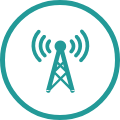User name:
SETTING UP UPC MAIL
CREATING UPC MAIL
If you already have an Internet product from UPC or you want to order one, you can open a UPC Mail account.
The necessary login credentials (connection ID and password) will be sent to you in the welcome letter with your modem.
Once the regristation is complete, your UPC Mail address will be fully functional.
You don't know your connection ID and password? Then please contact our customer service by calling 800 66 88 66.
CHECKING YOUR E-MAIL
Once you have registered your UPC Mail account, you have various options for checking your e-mail.

CHECKING E-MAIL ONLINE
It's simple to check your e-mail using your browser.

CHECKING E-MAIL ON A MOBILE PHONE
You can install an e-mail program on your mobile phone.

CHECKING E-MAIL ON YOUR COMPUTER (1)
Simply download an e-mail program. Our e-mail wizard will guide you through the configuration process:
(e.g. Windows Live Mail, Outlook, Thunderbird)
(e.g. Entourage, Apple Mail)
CHECKING E-MAIL ON YOUR COMPUTER (2)
If you do not want to configure the settings with the help of the e-mail wizard, then you can also enter them manually in the e-mail program. Many e-mail programs already have automatic recognition of the data needed. If this is the case, then you only need to enter your e-mail address and your password.
To set up the e-mail program, all you need is the data for an incoming and outgoing mail server. The IMAP incoming mail server, in contrast to POP3, is especially suitable if you would like to check your e-mail on multiple devices.
Please use the following data to send and receive your e-mails securely and in encrypted form in your e-mail program:
Benutzer-
name:
Your full e-mail address (e.g.: hsample@hispeed.ch)
Password:
Your e-mail password
Incoming mail server (one of the two)
IMAP (preferred)
Post-
eingangs-
server (IMAP):
imap.hispeed.ch Port: 993
with SSL/TLS activated
POP3
Post-
eingangs-
server (POP3):
pop.hispeed.ch Port: 995
with SSL/TLS activated
Outgoing mail server
SMTP
Post-
eingangs-
server (IMAP):
smtp.hispeed.ch Port: 587
with STARTTLIS activated
Alternate port: 465, with SSL/TLS activated in case port 587 isn’t working
Please note that it is mandatory to activate the function “SMTP authentication” for the outgoing mail server.
MANAGING YOUR UPC MAIL ACCOUNT
Your main account is generated when you have registered the first e-mail address. As soon as you have logged in with this e-mail address, you can add or delete e-mail addresses.
- Log in to upcmail.hispeed.ch with the e-mail address of your main account.
- Under “All Applications” click on “Profile”.
- When requested, please enter your user name and password again.
- Under “Services” click on “E-mail settings”.
- Select “Add mail account” to add e-mail addresses.
- Select “Action” to delete e-mail addresses and change other settings.
WHAT TO DO WHEN THERE'S A UPC MAIL LOGIN ERROR?
First, check that your e-mail address and your password have been entered correctly:
- Please ensure you enter the correct upper and lower case letters.
- Enter the complete e-mail address (e.g. peter.sample@hispeed.ch).
- Make sure that the special characters in your password are entered correctly (e.g. !, *, ?).
Have you forgotten your UPC Mail password?
No problem! Simply click here to continue. You will get a PIN code (by SMS or e-mail) which you will need for creating a new password.
Have you forgotten your UPC Mail e-mail address?
If you have forgotten your e-mail address, call our customer service at 0800 66 88 66.
Service information and network issues
Here you can find information about disruptions on the UPC network.