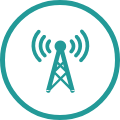HOW CAN I SCHEDULE FUTURE RECORDINGS?

HOW CAN I RECORD A PROGRAMME CURRENTLY SHOWING?
OPTION 1
OPTION 2
HOW CAN I WATCH RECORDINGS ON MY HORIZON BOX?
In the category “MY LIBRARY” in the “MAIN MENU” you can:
- specify and manage recordings,
- view recorded and purchased content as well as
- content from your home network, such as photos, music and videos.
I WANT TO DELETE RECORDINGS FROM MY HORIZON BOX
To delete all episodes of a series together, click on a recording or reservation and then select “DELETE ALL EPISODES”.
HOW CAN I SCHEDULE RECORDINGS WHEN I AM ON THE ROAD?
Important: Shows that you have scheduled directly on your Horizon Box are not visible in the UPC TV App’s TV Guide. Furthermore, you can only watch, process and delete your planned recordings using the Horizon Box.