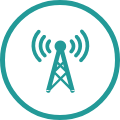UPC TV BOX
WHICH BUTTONS DO YOU HAVE ON YOUR UPC TV BOX?
Are you using your UPC TV Box for the first time? Don't worry, we've put together a simple guide that explains the most important visual displays and what they mean.

From left to right, the buttons on your UPC TV Box mean:

Change channel backwards (CH -)

Change channel forwards (CH +)

Display messages, e.g. LAN/Wifi status

On and off button (PWR)
The LED shows the status using different colours or
by flashing constantly or on and off.
WHAT DOES THE LED STATUS ON YOUR UPC TV BOX MEAN?
The on and off button lights up in different colours. Below you will find a short overview of what the colours mean.
LED-STATUS
MEANING
WHAT YOU NEED TO DO
LED-STATUS
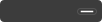
White
MEANING
Your UPC TV Box is switched on.
WHAT YOU NEED TO DO
Have fun watching TV. If you experience problems with some services, please check your Internet connection.
LED-STATUS
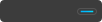
Blue
MEANING
Your UPC TV Box is in "Quick Start Mode" or in "Active Start".
WHAT YOU NEED TO DO
Press the on/off button on your UPC TV Box. The LED should then flash white.
LED-STATUS
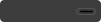
Black
MEANING
Your UPC TV Box is on Standby Eco or disconnected from the power supply.
WHAT YOU NEED TO DO
Press the on and off button and wait for the white light. If the button does not flash white, the UPC TV Box probably has no power. Please check if all cables are connected correctly.
LED-STATUS
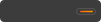
Orange
MEANING
The box switches on.
WHAT YOU NEED TO DO
Wait a moment until the button flashes blue or black. Once the colour has changed, press the On and Off button on the UPC TV Box.
Service information and network issues
Here you can find information about disruptions on the UPC network.