TROUBLESHOOTING
THE INTERNET IS NOT WORKING
NO INTERNET CONNECTION
Here’s what you can do

CHECK WHETHER THE WHITE LED ON YOUR MODEM REMAINS CONTINUOUSLY LIT
If the white LED on your modem is continuously lit, skip number 2 and go directly to
number 3. If the white LED on your modem is not continuously lit, please go to number 2.
Giga Connect Box
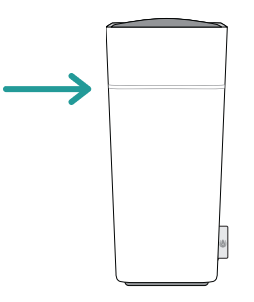
Connect Box
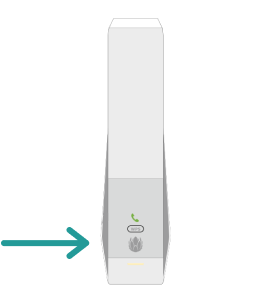

CHECK THE CABLING OF YOUR MODEM
Check the cables that were provided with the modem. Then carry out the following two steps to ensure a correct Internet connection.
Step 1
Check which type of cable socket (option A or B) your modem is connected to and connect the appropriate cable as shown.
Option A
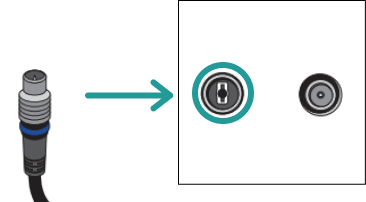
Option B
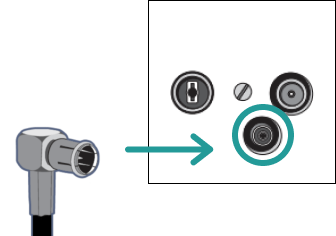
Step 2
Connect the cable to the modem. After a few minutes the white LED on your (Giga) Connect Box should be lit continuously.
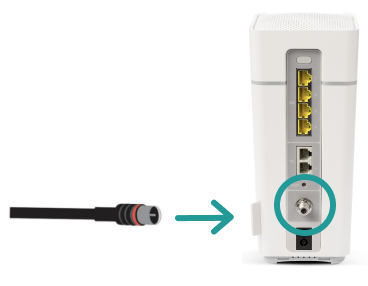

RESTART THE MODEM
Restart the modem by first switching it off with the on/off switch (see picture) and then switching it on again after about 30 seconds. Wait until the modem has completely restarted. This may take up to 15 minutes.


IF YOU STILL DO NOT HAVE AN INTERNET CONNECTION, PLEASE CHECK THE NETWORK STATUS
You can view service notices and disruptions in real time. Our notifications are updated continuously. If everything seems to be all right, please return to this page.

CHECK YOUR WIFI CONNECTION
Now check your device’s wifi settings to see whether it is connected to your modem.
Was this not what you were looking for? Click below for other topics.
NO INTERNET CONNECTION
Here’s what you can do:

CHECK WHETHER THE WHITE LED ON YOUR MODEM REMAINS CONTINUOUSLY LIT
If the white LED on your modem is continuously lit, skip number 2 and go directly to number 3. If the white LED on your modem is not continuously lit, please go to number 2.
Giga Connect Box
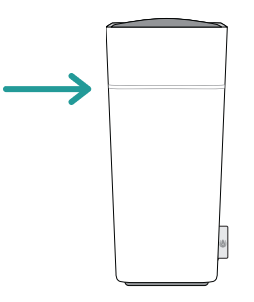
Connect Box
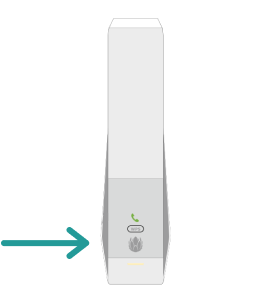

CHECK THE CABLING OF YOUR MODEM
Check the cables that were provided with the modem. Then carry out the following two steps to ensure a correct Internet connection.
Step 1
Check which type of cable socket (option A or B) your modem is connected to and connect the appropriate cable as shown.
Option A
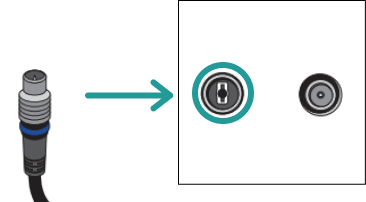
Option B
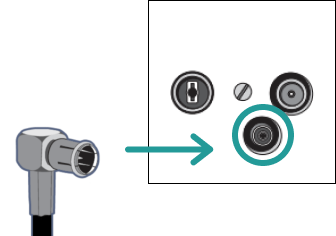
Step 2
Connect the cable to the modem. After a few minutes the white LED on your (Giga) Connect Box should be lit continuously.
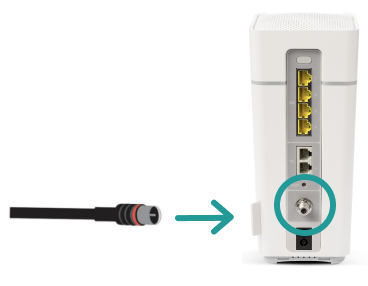

RESTART THE MODEM
Restart the modem by first switching it off with the on/off switch (see picture) and then switching it on again after about 30 seconds. Wait until the modem has completely restarted. This may take up to 15 minutes.


IF YOU STILL DO NOT HAVE AN INTERNET CONNECTION, PLEASE CHECK THE NETWORK STATUS
You can view service notices and disruptions in real time. Our notifications are updated continuously. If everything seems to be all right, please return to this page.

CHECK YOUR WIFI CONNECTION
Now check your device’s wifi settings to see whether it is connected to your modem.
Was this not what you were looking for? Click below for other topics.
DIDN’T FIND A SOLUTION?
Ask in the community, write to us on social media or call us.
Community
Do you have a question? Discuss it with the Sunrise Community.
Social Media
We also answer your questions via Twitter or Facebook.
