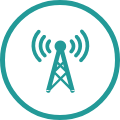LANDLINE CALL SETTINGS
CALL WAITING
If your line is busy, a third party can still call you and let you know that they are waiting. You will be informed by means of an audible tone. You can choose from the following options:
- End the existing call and take the waiting call.
- Temporarily put the existing call on “hold” in order to take the waiting call.
- Ignore the waiting call.